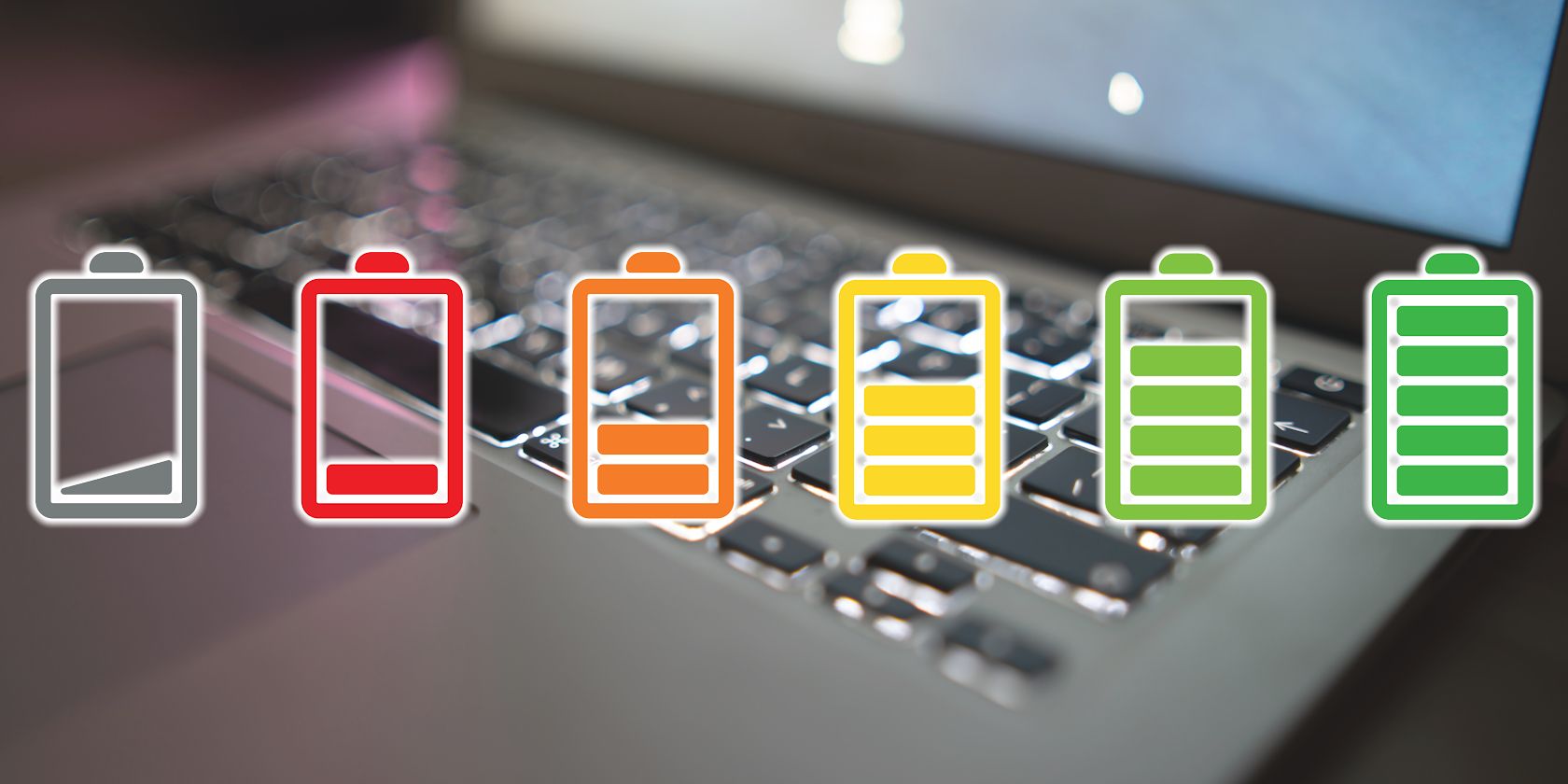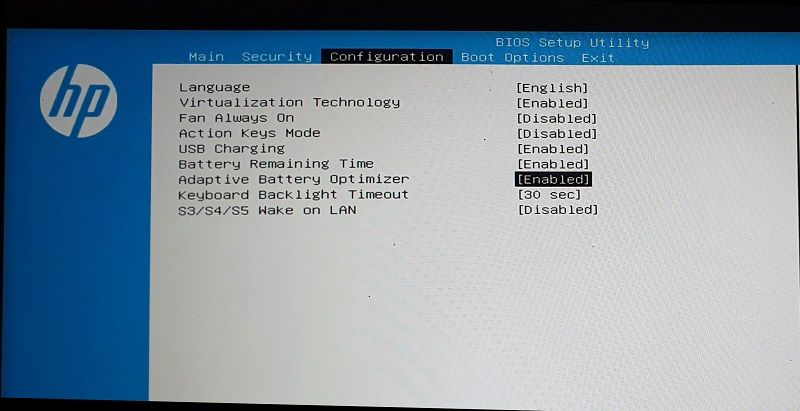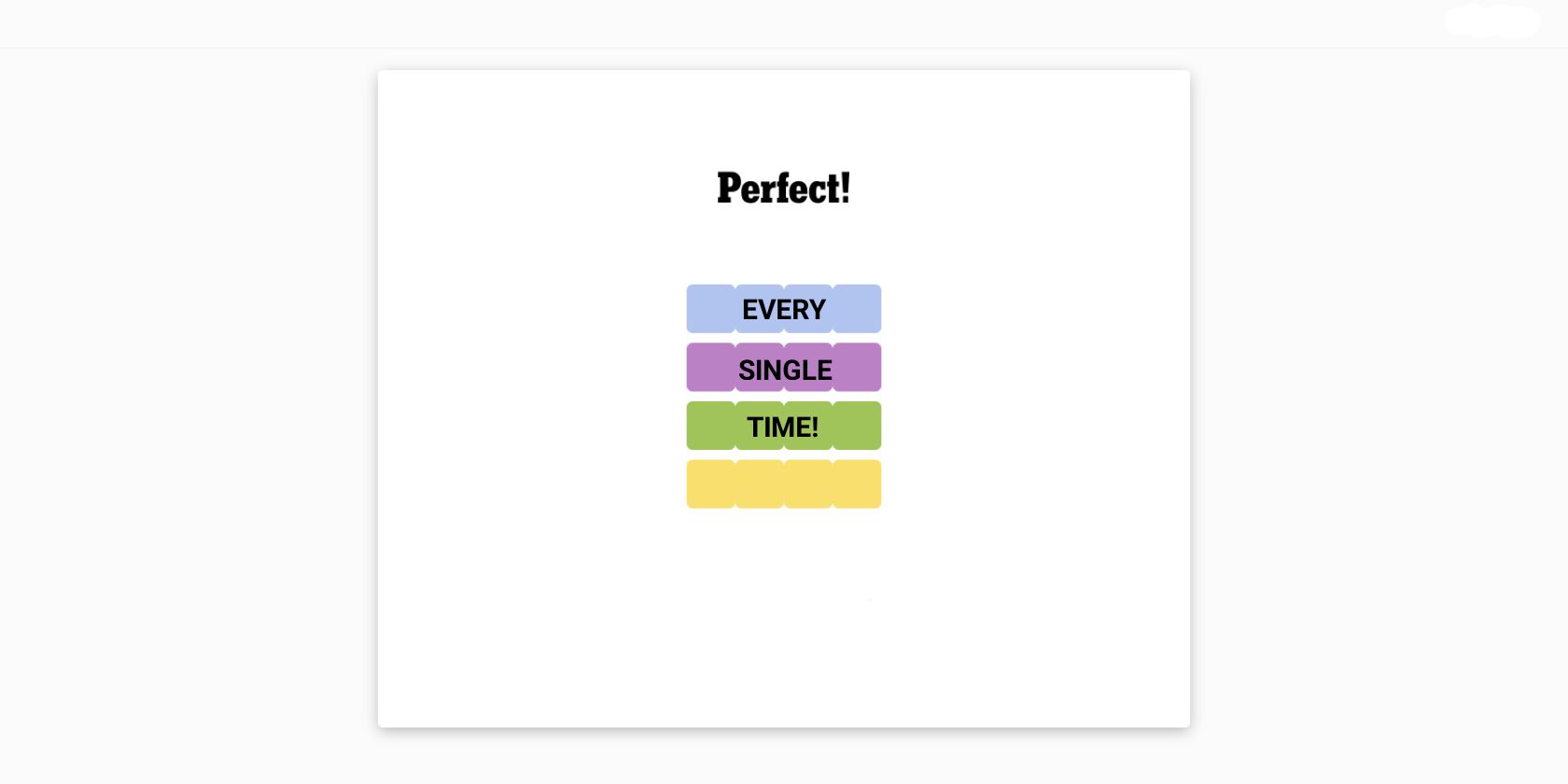Key Takeaways
- To keep your laptop battery healthy for a long time, avoid regularly charging it overnight, use a genuine charger, and charge it in a well-ventilated area.
- Don’t charge the battery 100 percent or use it at low charge levels; aim to maintain the charge level between 20-80%.
- Don’t use your laptop while it’s charging. If you must use it, stop if the laptop starts heating up excessively.
Most laptops nowadays are powered by lithium-ion batteries, also called Li-ion batteries. While these batteries can hold a full charge when new, they gradually lose this capacity over time. Taking proper care of them is crucial to preserve their ability to hold maximum charge for as long as possible, and here are some tips to help you do just that.
1. Don’t Charge Your Laptop Overnight
While it’s often believed that occasionally charging your laptop overnight is safe, you should only do it if you use a charger with an automatic shutoff feature that stops charging once the battery reaches its full capacity. Using a charger that doesn’t have this feature may continuously supply power to the battery, potentially weakening it and reducing its lifespan.
Regularly charging overnight, even with a genuine charger having an automatic shutoff feature, can accelerate battery wear. So, you should not make it a habit. Also, do not forget that the charger could overheat and catch fire. So, unless necessary, it’s best to avoid charging your laptop overnight.
2. Charge Your Laptop in a Well-Ventilated Area
Charging the laptop battery generates heat, and if done in a poorly ventilated, hot environment, this heat can accumulate, leading to battery overheating. This overheating can adversely affect the battery’s lifespan. To prevent this, charge your laptop in an open area with sufficient airflow to dissipate heat. You can also place it on a stand or tilt it slightly.
Besides the risk of overheating during charging, various other factors can also contribute to battery overheating and potential damage, such as leaving the laptop in a hot car on a summer afternoon, exposing it to direct sunlight, or running intense processes that cause the laptop to heat up. Also, attempting to cool your laptop down hastily can shorten its lifespan.
3. Maintain Charge Between 20-80 Percent
Charging your laptop to its full 100 percent capacity is common to make it last longer on a single charge. Also, many of us continue to use our laptops even when the charge level falls below 10 percent or until the laptop shuts off completely. In reality, charging the laptop battery to its maximum capacity and using it at a low charge level can shorten its lifespan.
Most manufacturers advise maintaining the charge level between 20 to 80 percent for optimal battery health. So, you should disconnect the charger when the charge level reaches 80 percent and reconnect it when it drops to 20 percent. Unless there’s an urgent need, such as during long flights or extended meetings, you should avoid charging the laptop 100 percent.
If you can’t monitor the battery percentage until it reaches 80%, you can automatically restrict the charging to stop at 80%.
4. Threshold the Charge Level to 80 Percent
Many modern laptops come equipped with a smart charging feature, which, when activated, prevents the charging process from continuing once the battery reaches the 80 percent charge level. Depending on the manufacturer, this feature may be called “smart charging,” “optimized charging,” or similar.
The process for enabling it depends on the device you have. If you have a Surface laptop, you can adjust the threshold using the Surface app. For Lenovo laptops, use the Lenovo Vantage companion app; for Asus laptops, use the MyAsus app; and for MSI laptops, use the MSI Dragon Center software to set the charging threshold.
If your laptop doesn’t have a dedicated app, like most Dell laptops, you might have to enable the charging threshold settings directly from the BIOS.
5. Don’t Use Incompatible Chargers
The wattage of your charging adapter should match your laptop battery’s requirement. If you opt for a low-wattage charger, the battery may not draw sufficient current, potentially slowing charging and affecting battery longevity. This could also cause the low-wattage charger to overheat, potentially damaging the laptop battery.
Also, using a third-party charger without main features, such as an automatic shutoff mechanism that stops charging when the battery is full, can be harmful. So, only use a genuine charger. If the charger supplied with your laptop becomes faulty, replace it with an original product from the manufacturer.
6. Reduce Laptop Usage When Charging
Using a laptop while plugged in is commonly considered safe, as it draws power from the AC adapter and uses excess power to charge the battery. However, many users overlook that extensively using the laptop can cause it to overheat. This excessive heat could affect the battery’s lifespan.
Therefore, if your laptop feels hot, you should avoid using it while plugged in. Also, don’t keep your laptop plugged in when performing extensive tasks that strain the hardware and generate more heat. If your device has a removable battery, removing the battery while the laptop is connected to an AC outlet can extend battery life.
While there is no conclusive evidence that continuously plugging and unplugging the charger affects the laptop battery, you should avoid this practice to maintain battery health.
7. Reduce Battery Consumption on Your Laptop
Every battery has a limited number of charge cycles before its performance and capacity to hold charge declines. Therefore, the more frequently and roughly you use your battery charge, the sooner you’ll reach the maximum cycle threshold. To mitigate this, optimize your laptop settings to consume minimal battery power.
To optimize the battery life and prolong the duration of a single charge, keep the brightness level low, turn off background apps, activate the battery-saving mode, avoid running intensive programs unnecessarily, keep your laptop in a cool environment, and increase the use of airplane mode.
8. Don’t Leave Your Laptop Plugged In All the Time
Keeping your laptop plugged in when it reaches full charge is a common practice for effectively dealing with power outages. Though helpful, consistently maintaining the battery at maximum capacity can be detrimental. Microsoft advises against keeping the charge level at 100 percent at all times and recommends using the smart charging feature.
The optimal approach is to charge your laptop to the recommended level, disconnect it, use it for your work, and put it on charging when the battery level drops to 20 percent.
The tips mentioned above are crucial to keep your laptop battery healthy for a long time. Following them can improve its durability and potentially avoid premature replacement. If you notice a significant decrease in the duration your laptop battery lasts on a single charge, indicating a potential loss of capacity, replace it without delay.