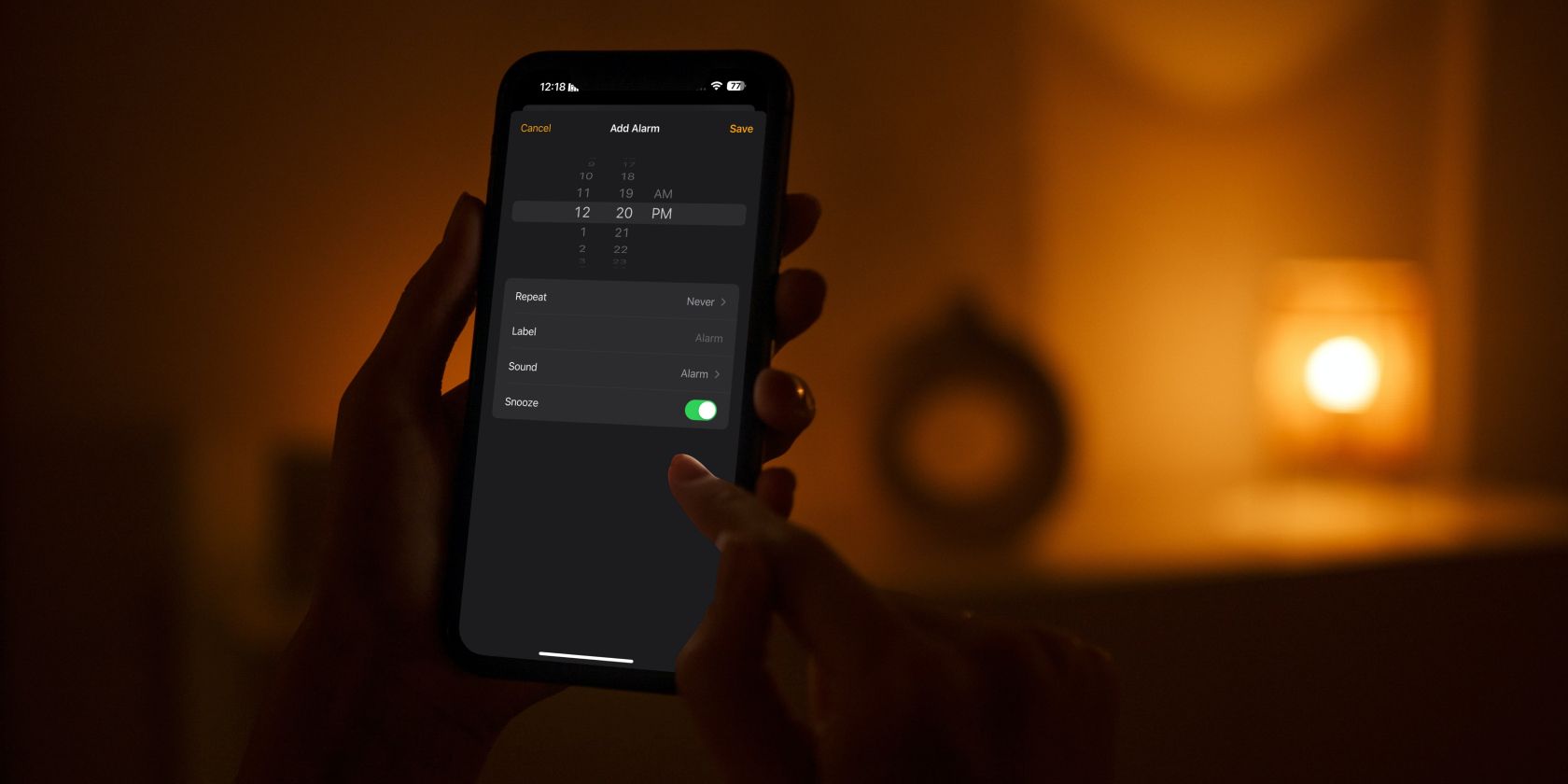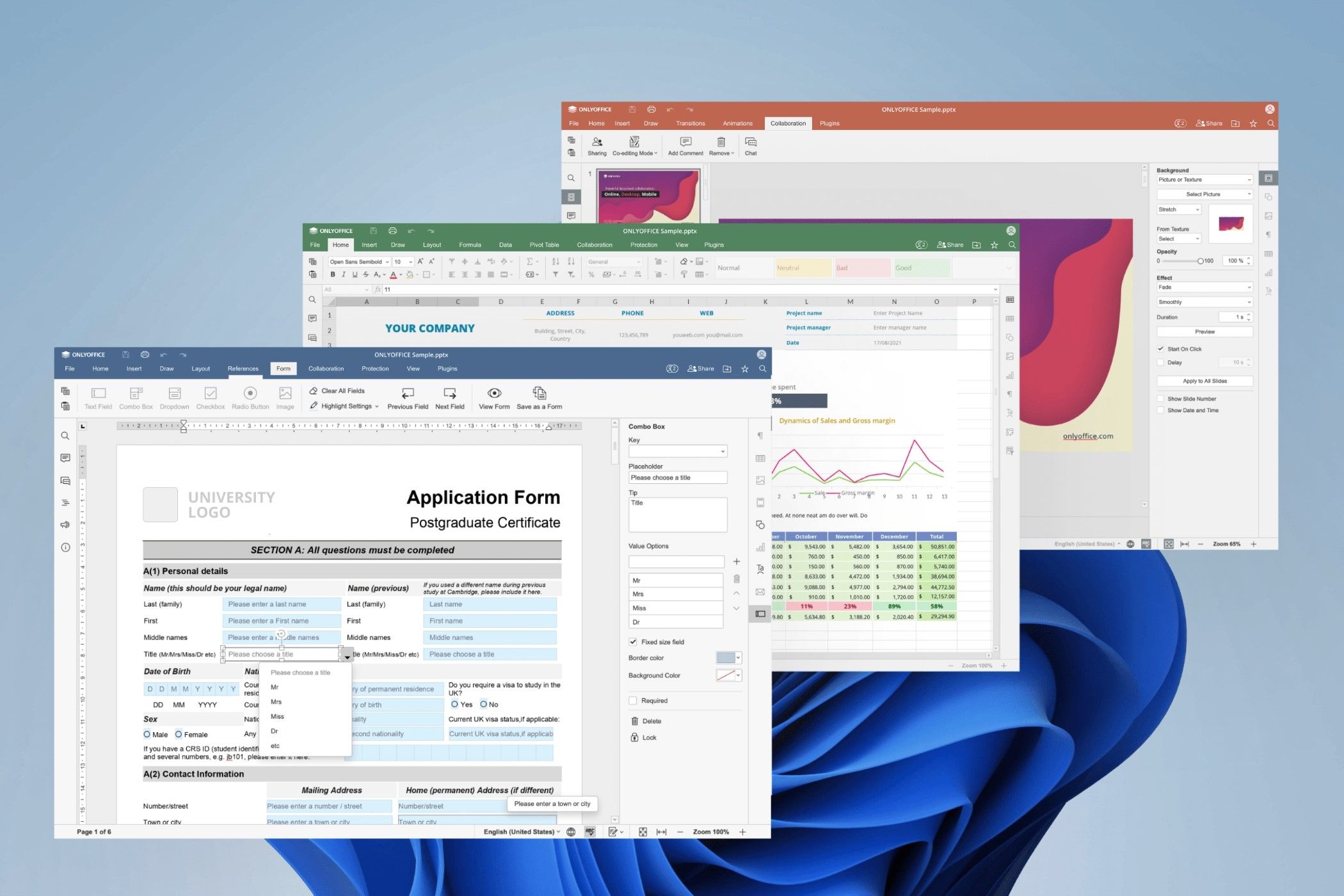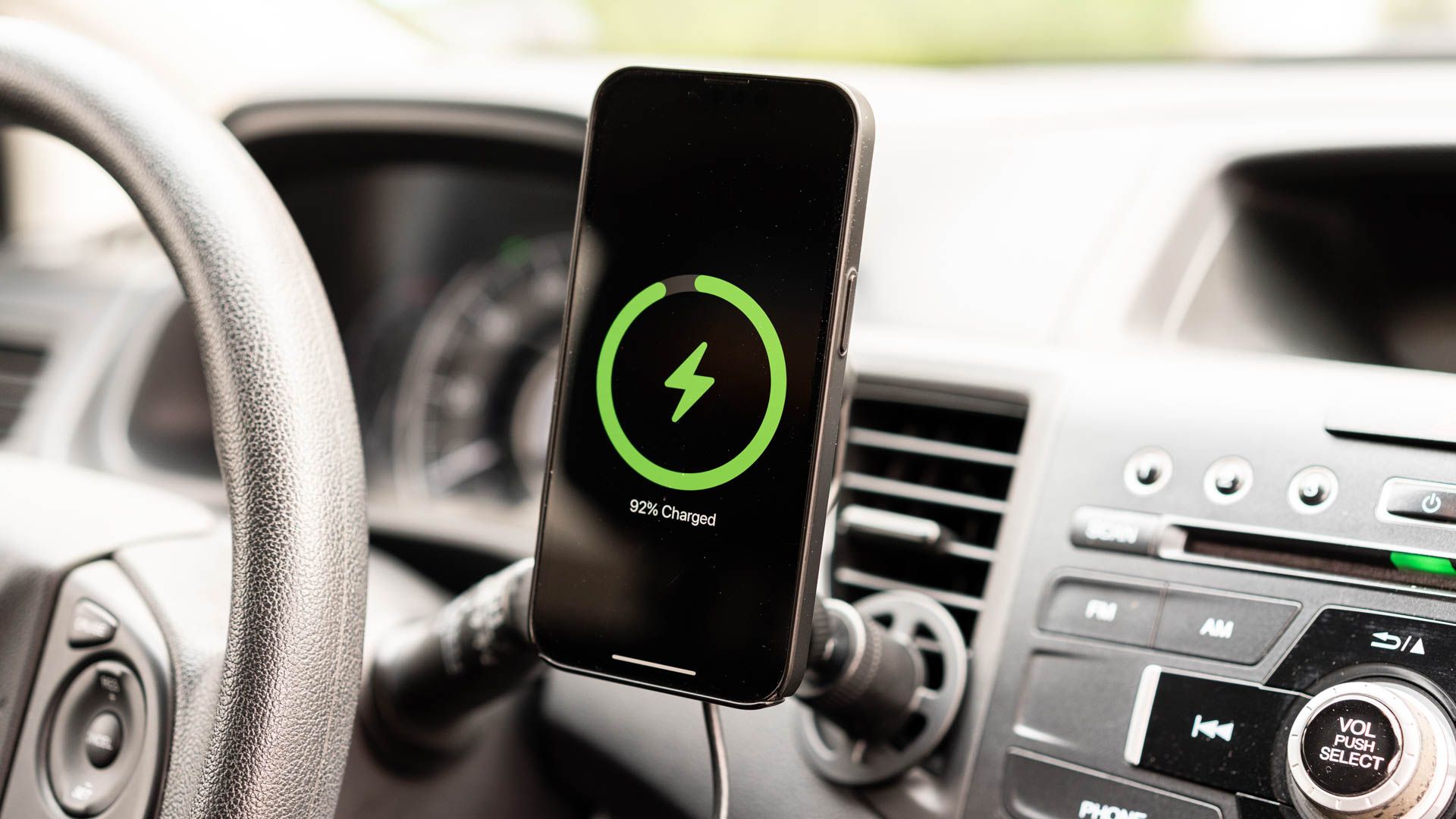Want your alarm to be louder or quieter? You can tweak this on your iPhone.
Key Takeaways
- You can change your alarm’s volume through your iPhone’s Settings or by using the volume buttons.
- You’ll need to toggle on the “Change with Buttons” feature in the Settings app to use your iPhone’s volume buttons to adjust the alarm volume.
- Changing the alarm volume will also affect the volume of texts and call alerts. Consider using third-party alarm clock apps for independent alarm volume control.
Tired of being late to school or work because your alarm’s volume isn’t loud enough? While you can’t change an alarm’s volume directly in your iPhone’s Clock app, there are two different ways to ensure you never miss an alarm again.
Change Your iPhone’s Alarm Volume via Settings
Here’s how you can change your iPhone’s alarm volume through the Settings app:
- Go to Settings > Sound & Haptics.
- You’ll see a slider under the Ringtone and Alerts header. To change your alarm’s volume, drag the slider to the left (quieter) or right (louder).
- You’ll hear how the volume changes as you drag the slider to either side. Once you’re happy with the volume, release your finger.
Change Your iPhone’s Alarm Volume Using the Volume Buttons
You can also change your alarm’s volume using your iPhone’s physical volume buttons. Although your iPhone or iPad’s volume buttons will increase or decrease the volume of ringtones and alerts by default, you may have accidentally disabled this option without realizing it.
To change your alarm’s volume using your iPhone’s volume buttons, head to Settings > Sound & Haptics and toggle on the switch next to Change with Buttons.
With this option enabled, note that your iPhone or iPad will only adjust the media volume if you press the volume buttons while listening to music or watching videos. Other times, pressing these buttons will adjust the ringer volume, which also changes your iPhone’s alarm volume.
So to avoid accidentally changing your iPhone’s media volume instead of the ringer volume, we recommend closing active apps on your iPhone first. Once you’re on the Home Screen, you can use your iPhone’s volume up and down buttons to conveniently adjust the ringer/alarm volume.
Since your iPhone’s alarm volume depends on its ringer volume, the same setting also affects how loud calls and text alerts are. Apple doesn’t let you change your iPhone’s alarm volume independently of those, so you’ll need third-party iPhone alarm clock apps to get that job done.