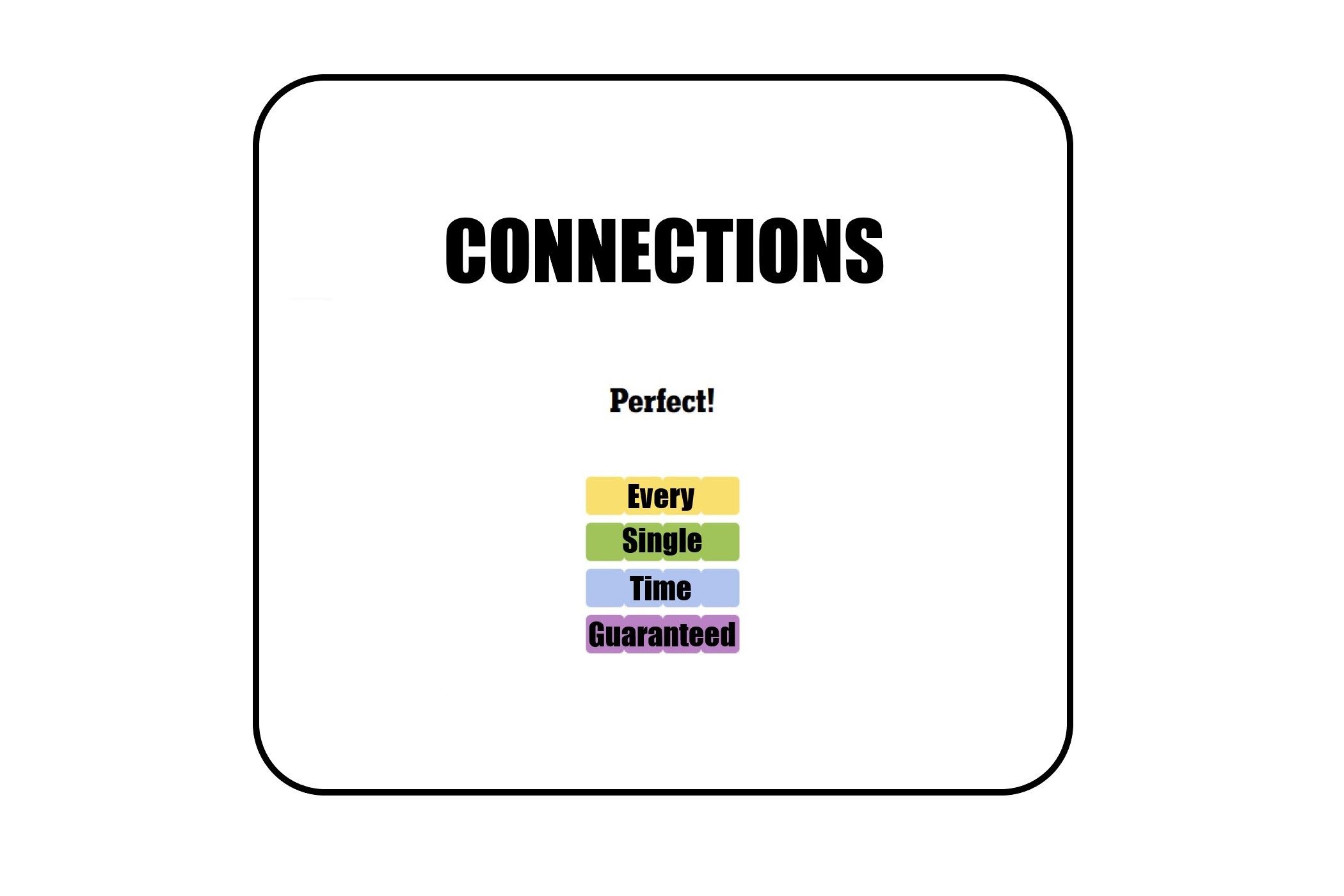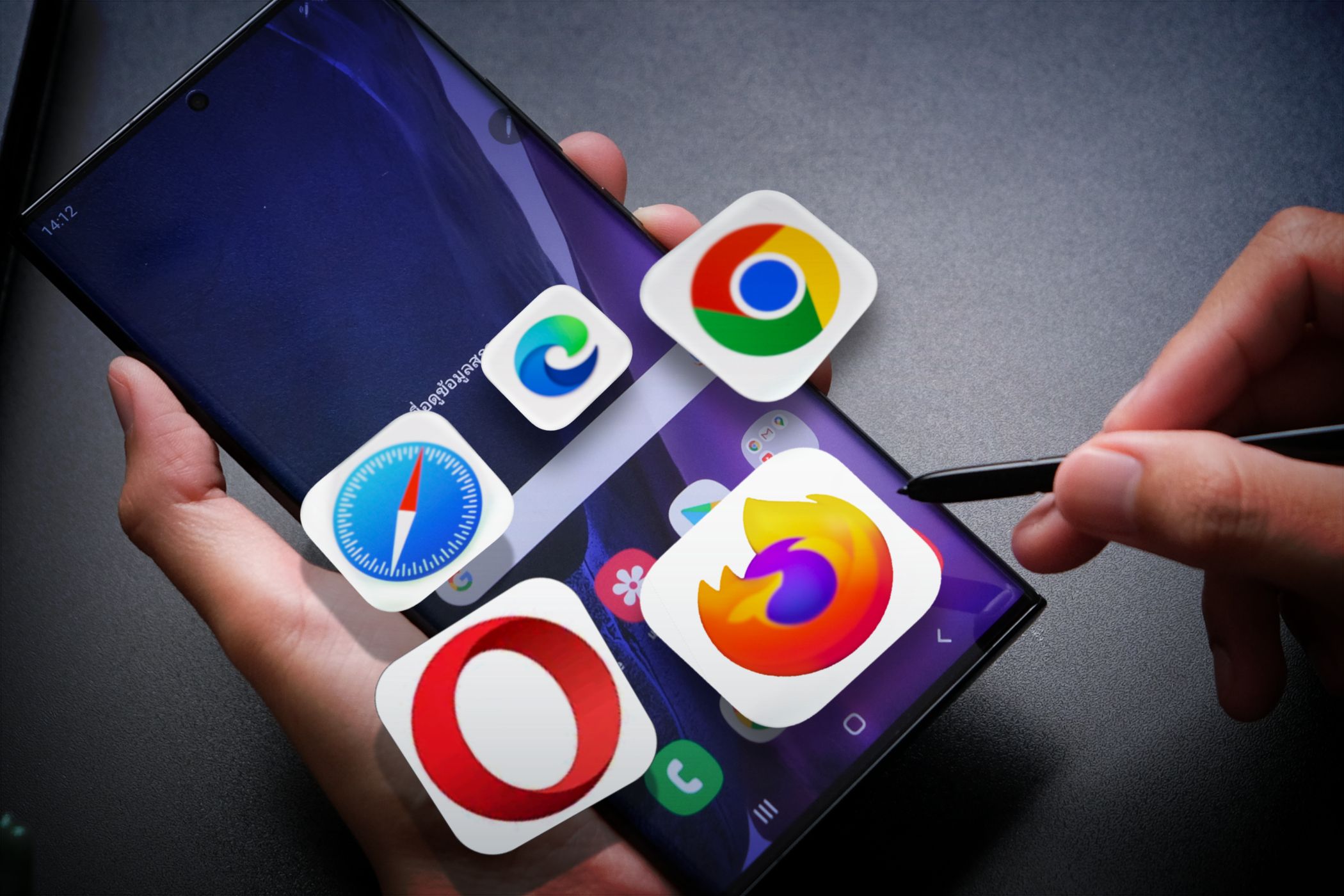Key Takeaways
- To connect a Sonos speaker to Wi-Fi, download the Sonos app on iOS or Android, log in, and follow the guided prompts.
- You can customize your device, view network details, set up a stereo pair, and add voice control once you’ve connected your Sonos speaker to Wi-Fi.
- Use the Sonos app or AirPlay 2 to stream music from compatible devices and allow others to control the speaker over Wi-Fi.
Sonos wireless speakers stream music over Wi-Fi from various apps, and also support AirPlay 2 for playback from compatible devices like iPhones. Learn how to connect Sonos speakers to Wi-Fi for the first time or move them to a new Wi-Fi network so that you can start listening to your favorite music.
How to Connect Your Sonos Speaker to Wi-Fi
To connect a Sonos speaker to Wi-Fi, set up its features, and log into your music and audio streaming services, you need to download the Sonos app for your iOS or Android device.
Download: Sonos for iOS | Android | Desktop (Free)
Although Sonos provides apps for Mac and Windows, these desktop applications cannot be used to connect a Sonos speaker to Wi-Fi.
After downloading the app, log in or create an account. Then, make sure your mobile device is connected to the Wi-Fi network you want to use, and follow these steps:
- Open the Settings tab. You’ll likely see the Account, System, and Services & Voice sections grayed out.
- Look for the warning or pop-up that prompts you to connect your Sonos device to Wi-Fi and tap Let’s fix it or Add to network.
- Then, tap the Add network button.
- If the Sonos app asks for permission to see your location, tap Continue to grant it.
- When prompted, type the password for the Wi-Fi network and tap Continue.
You’ll see an alert when your Sonos device is successfully connected to Wi-Fi.
Connect and Customize Your Sonos Speaker
Once you’ve connected your Sonos device to Wi-Fi, you can start personalizing the experience by adding your music streaming services, setting up a stereo pair, and more.
View Network Details in Sonos Settings
You can see details about the Wi-Fi network your Sonos device is connected to in the Sonos app. Navigate to Settings > System and select your device from the Products list. On the next screen, tap the name of your device (again under Products).
You’ll see the status of your device and relevant features, such as the battery, microphone, and network. Tap Network to view the Wi-Fi connection strength, network frequency, channel, and other details.
Set Your Sonos Speakers Up as a Stereo Pair
If you have two compatible Sonos speakers, you can set them up as a stereo pair. Go to Settings > System > [room name] and tap Set Up Stereo Pair. Then, follow the guided prompts to pair the two speakers together.
Add Voice Control to Your Sonos Speaker
Since 2017, many Sonos speakers have supported voice assistants, including Amazon Alexa, Google Assistant, and Sonos Voice Control. These use Wi-Fi to let you control the music, ask for information, and even control smart home devices.
To add a voice assistant to your Sonos speaker, go to Settings > System > [room name]. Then, find the Voice section and tap Add a Voice Assistant. Read our guide to adding voice control to your Sonos speaker for more details on the setup process.
Link Your Music and Audio Streaming Accounts
Once your Sonos speaker is connected to Wi-Fi, you’re ready to play music. You can do so by using the Sonos app or by streaming from a compatible device using AirPlay 2. In the Sonos app, log in to Spotify, Apple Music, or one of the other available services to connect it to your account and start streaming.
Whether you’re using the app or AirPlay 2, the Sonos speaker uses Wi-Fi to play music, so you don’t have to worry about limited Bluetooth range or Bluetooth device switching.
Let Others Control the Music Over Wi-Fi
If you’re listening to music with friends, you can share control of the speaker with them by connecting their devices to your Wi-Fi network. Once everyone’s on the same Wi-Fi network, they can use the Sonos app or AirPlay 2 to play music and control the speaker.
How to Move Your Sonos Speaker to a New Wi-Fi Network
Whether you’re moving a Sonos Era 100 to a new home or traveling with a Sonos Roam, the process for connecting your speaker to a new Wi-Fi network is similar to setting it up on Wi-Fi for the first time.
In the Sonos app, go to the Settings tab and look for the alert that you need to update the network settings. Then, follow the guided prompts that show you how to connect Sonos to the new Wi-Fi network.
Even if your speaker supports Bluetooth, connecting Sonos to Wi-Fi unlocks its full capabilities, from music streaming and AirPlay 2 playback to voice assistants and multiroom audio. Making it well worth doing.