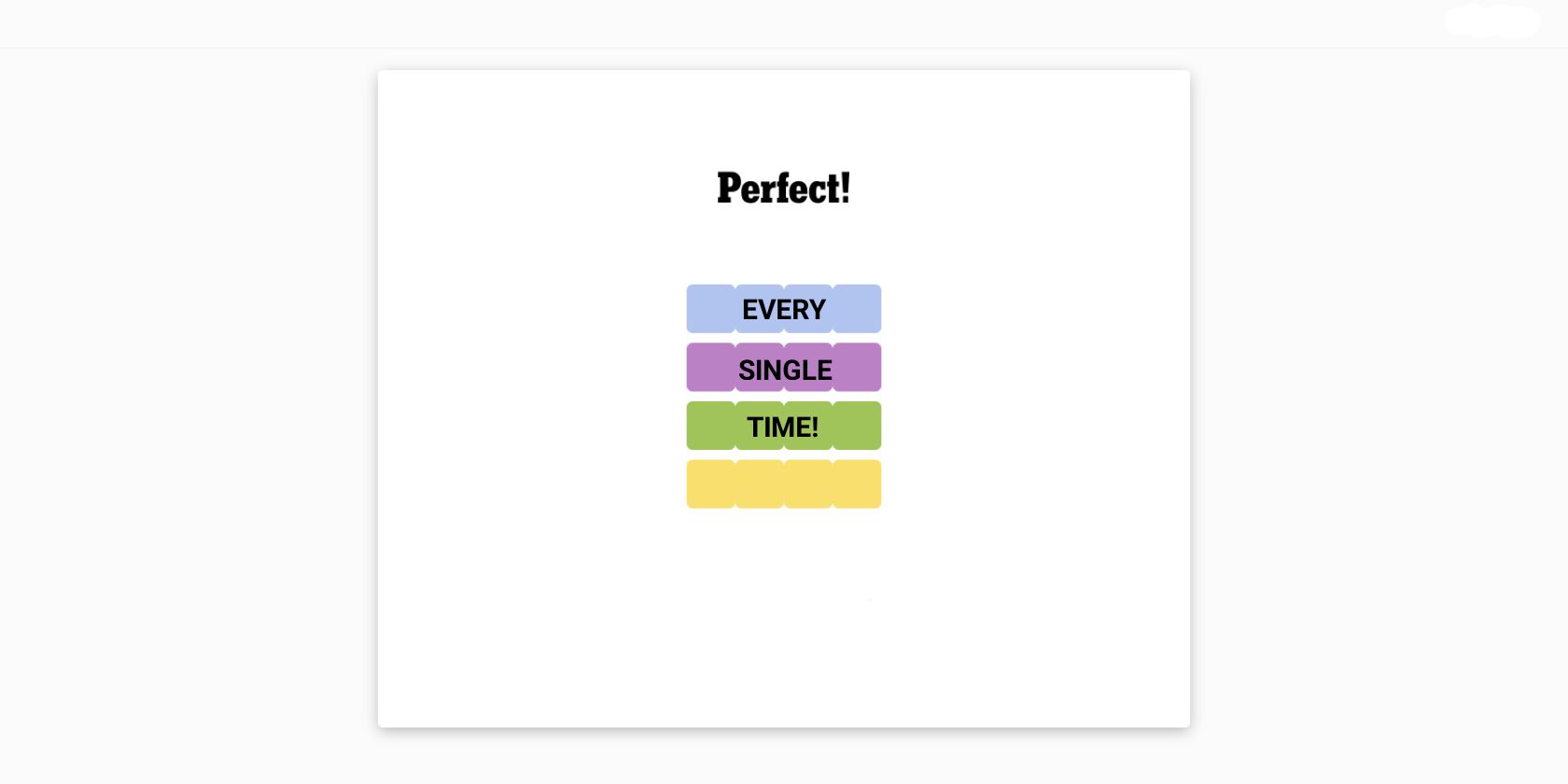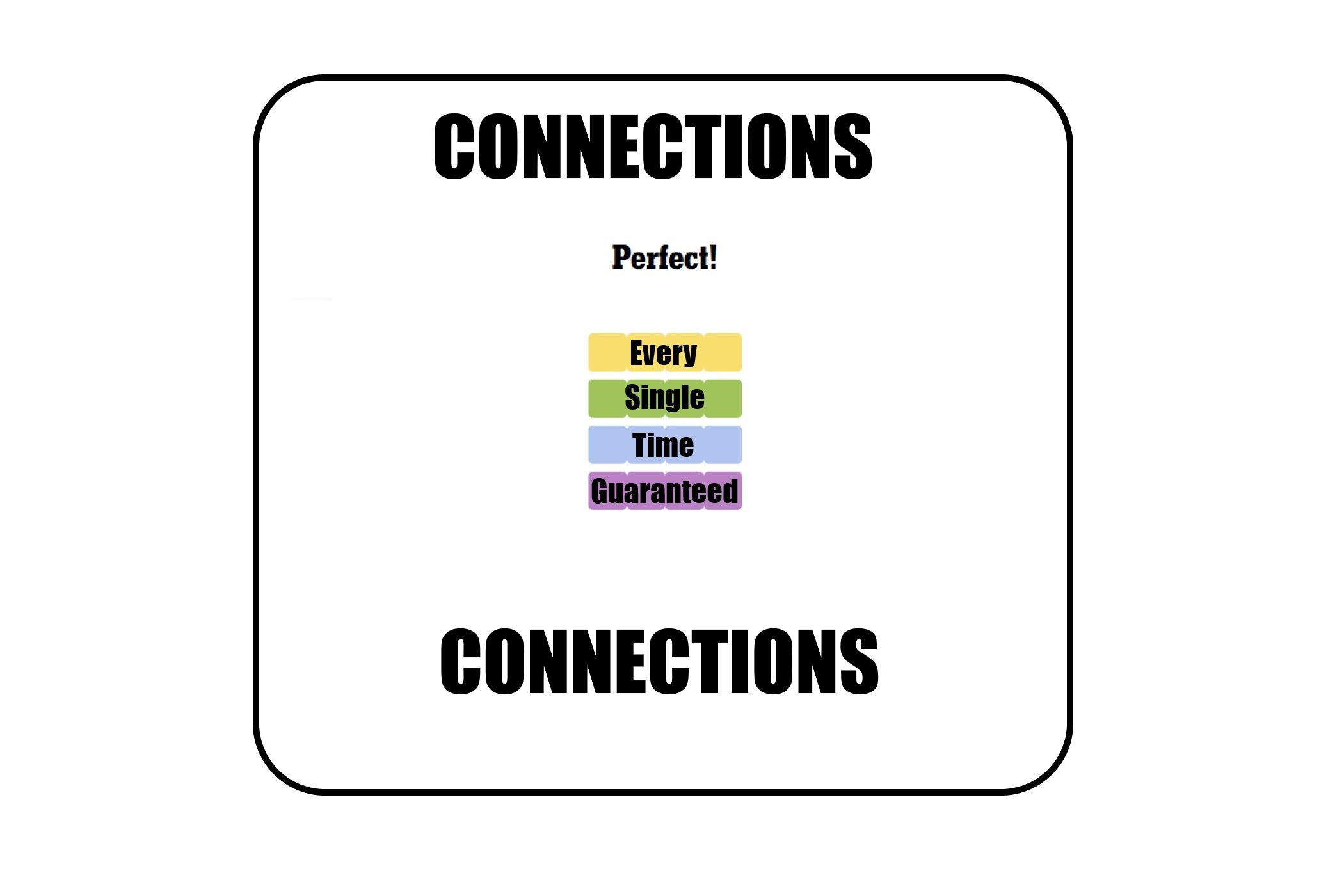Key Takeaways
- Open your Following tab on TikTok by swiping right or tapping “Following” at the top of your screen.
- The Following feed shows posts from accounts you follow, while the Friends feed shows posts from accounts that follow you back.
- Customize your following list settings and make it private to control who can see the accounts you follow. You can also customize post notifications.
TikTok’s default feed shows you both recommended posts and posts from those you follow. But what if you just want to see posts from people that you follow? Here’s how to find your following feed on TikTok.
How to Open Your Following Feed on TikTok
When you open TikTok, you’ll start on the For You (FYP) page. Follow these steps to get to the Following tab:
- Open TikTok and swipe to the right until you switch to the Following tab. The number of times you need to swipe will depend on whether TikTok Shop is available in your region.
- Alternatively, you can also simply tap Following at the top of your screen. It is in gray transparent lettering over the video you are watching.
- You can now scroll through a list of posts from accounts you follow.

What Is the Difference Between the TikTok Following Feed and Friends Feed?
Your Following feed on TikTok will show you posts from all the accounts that you follow. Your Friends feed will show posts from accounts that follow you back.
If you look at your followers or following list, you will see some accounts say “Friends” on the right. While your Following feed may also include posts from your TikTok Friends, your Friends feed will not show posts from accounts that don’t follow you back.
You can access the Friends feed by tapping the Friends tab on the bottom menu of the app.
Keep in mind that all of your feeds on TikTok will still show you advertisements, reposts, and occasionally suggested content. This can be annoying sometimes, but it is also a helpful way to discover new content.
How to Change Your TikTok Following List Settings
You can customize some of the settings of your following list, such as making it private and adjusting notification settings.
Of course, if you want to just expand or shrink your following list, you can Follow or Unfollow users on TikTok.
How to Make Your Following List Private on TikTok
When viewing your profile, others can tap on your following list to see who you follow. But what if you don’t want to make this information public? You can make your following list private, so other people cannot tap to view it.
Follow these steps to make your following list private.
- Open TikTok and switch to your Profile.
- Tap the three bars at the top right of your profile and then select Settings and privacy.
- Tap Privacy and then Following list.
- Select Only Me.
You can also set your whole TikTok account to private if you’d like the added privacy.
How to Change Post Notifications for Accounts You Follow
TikTok can send you notifications when your followed accounts post or go live, for example. To customize these notifications, follow these steps:
- Tap the three bars icon at the top right of your profile.
- Tap Settings and privacy and then select Notifications.
- Select Posts from accounts you follow. You can then toggle notifications for individual accounts or the option to Get post notifications from accounts you follow.
Most often, users change their notification settings because they are trying to get rid of annoying TikTok notifications. Luckily, TikTok makes it easy to edit these settings right in the app.
The Following feed makes it simple to watch the exact TikToks you are interested in watching and allows you to create a custom feed for yourself. And the feed is easily accessed right from your main For You Page, so you can switch between the two when you feel like changing things up.
Using the different feeds can make using TikTok more fun and interesting. And given how easy it is to switch between them, why wouldn’t you?