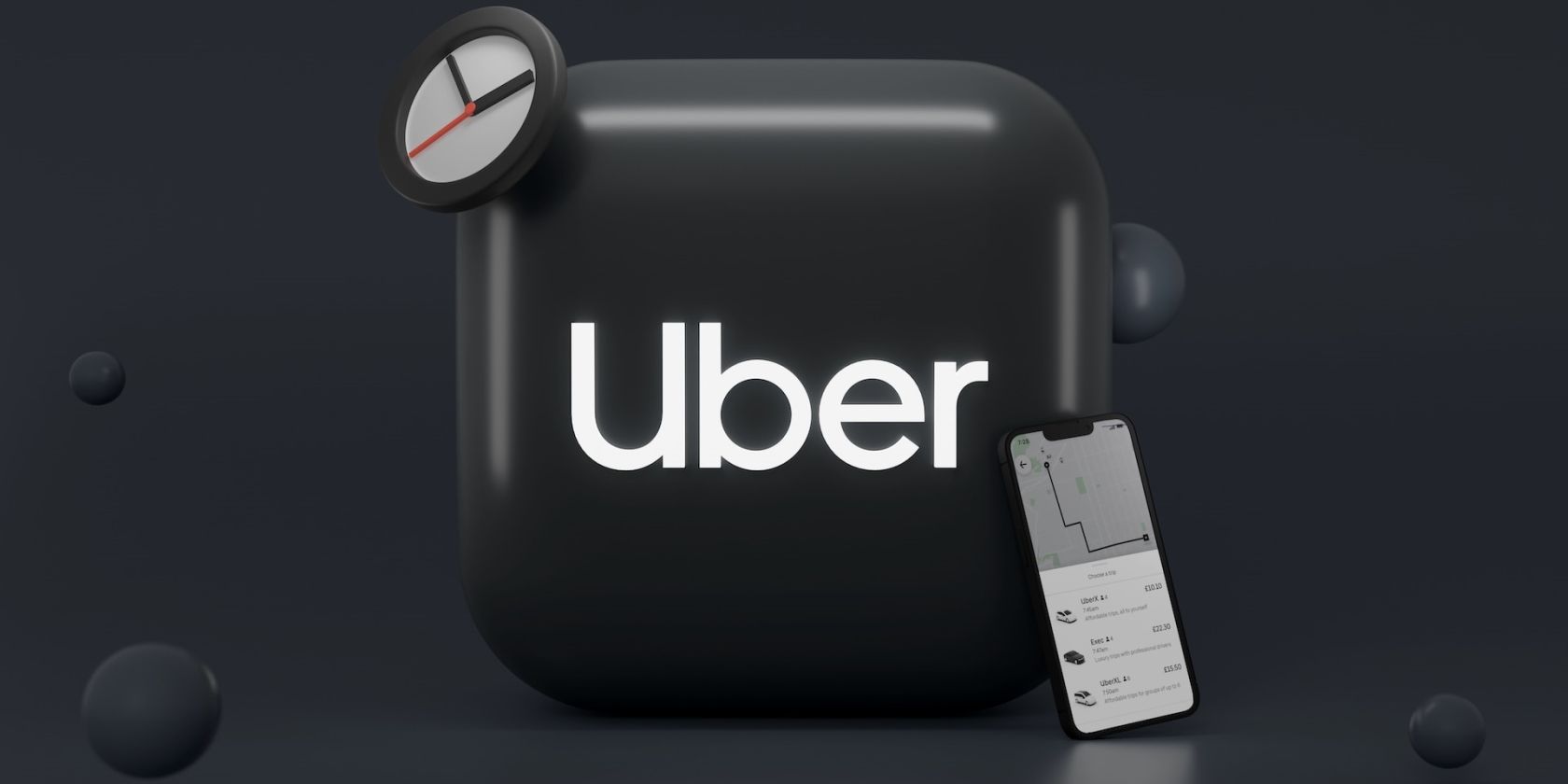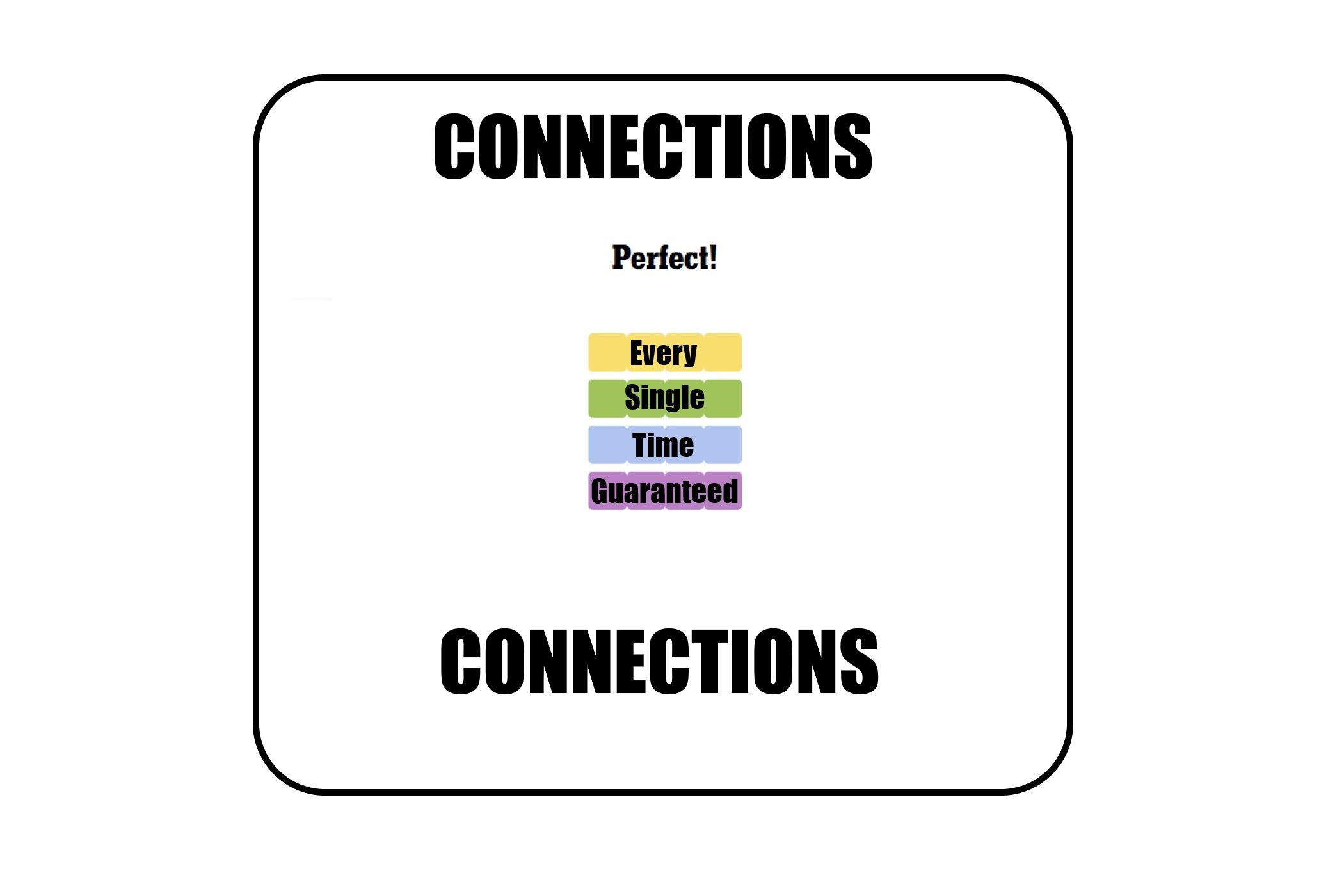Key Takeaways
- Set Up a family profile in the Uber app by heading to the Account section. Select the Family option to add new members and customize settings.
- Add or remove members and update your payment method by navigating to Account > Family. You can also delete your entire family profile from the same menu.
- You can add up to 10 people to your family profile, but everyone must be over 18.
If your family struggles with sharing one car or making travel arrangements, you can use the account sharing feature in the Uber app. You can add extra users to your account and take responsibility for the cost of the trip. We’ll show you how.
How to Set Up a Family Profile in the Uber App
If you wish to be the organizer of the family profile—which means control of the account management and payment details—then you must be the one to set up the family profile in the Uber app. The instructions below will help you get started:
- Open the Uber app and select Account.
- Look for Family from the list of options and tap on it. This is your family profile; from here, you can add new members and customize your settings.
- Tap Add new member to add users who can use your family profile.
- You can now scroll and select a new member to add from the list of contacts from your mobile phone address book. Alternatively, you can use the search bar to look for a contact using their name or number.
- In addition, you can tap the profile icon to add a new contact to Uber. Type in their first name, last name, and number, then hit Save.
- Tap Send invite. Uber will then prompt you to share the invite via email or social platforms.
As the organizer, you’re responsible for all the activity, including the payment method and settings. Read on to learn how to customize these settings:
- Navigate to the Account section in the Uber app.
- Select Family and scroll down to Settings.
- Here, you can tap on Payment method to choose the default payment you’d like to use for all charges on the family profile.
- If you’re a regular Uber user, you may already have one or two existing payment options. However, you can add another option by tapping Add payment method.
Adding a payment requires you to fill in all your credit or debit card details, including your card number, CVV, expiration date, and country. In addition, under Settings, you can set the email address to which all the trip receipts will be sent.
How to Manage Members of Your Uber Family Profile
Now that you’ve set up your family profile in the Uber app, how do you go about managing it? Follow the steps below:
- To remove members, head to the Account section in the app and tap Family.
- You’ll see a list with all the members with your name—the organizer—at the top. Select the person you wish to remove and hit Remove member.
- If members have not yet accepted their invitation, you’ll see Pending under their name. You can tap on their name to resend their invite or remove them before they accept it.
- To delete your entire family profile and start from scratch, scroll to the bottom of the Family menu and select Delete Family profile.
What You Need to Know About Uber Family Profiles
You can use this feature to share your Uber account with just about anyone. So, whether it’s your best friend, babysitter, next-door neighbor, or colleague, they can join your family profile and use your account.
More importantly, you can add up to 10 people to your family profile, but keep in mind that all members must be over 18. Additionally, members of a family profile can use it to book an Uber group ride or schedule a ride using Uber’s Reserve feature.
Take Charge of Your Family Uber Trips
Do you want complete peace of mind knowing everyone you love gets home safely? Or perhaps you just want the convenience of sharing one Uber account among multiple people? Whatever the case, an Uber family profile is an excellent option for families and friends, and it’s incredibly easy to set up and manage!