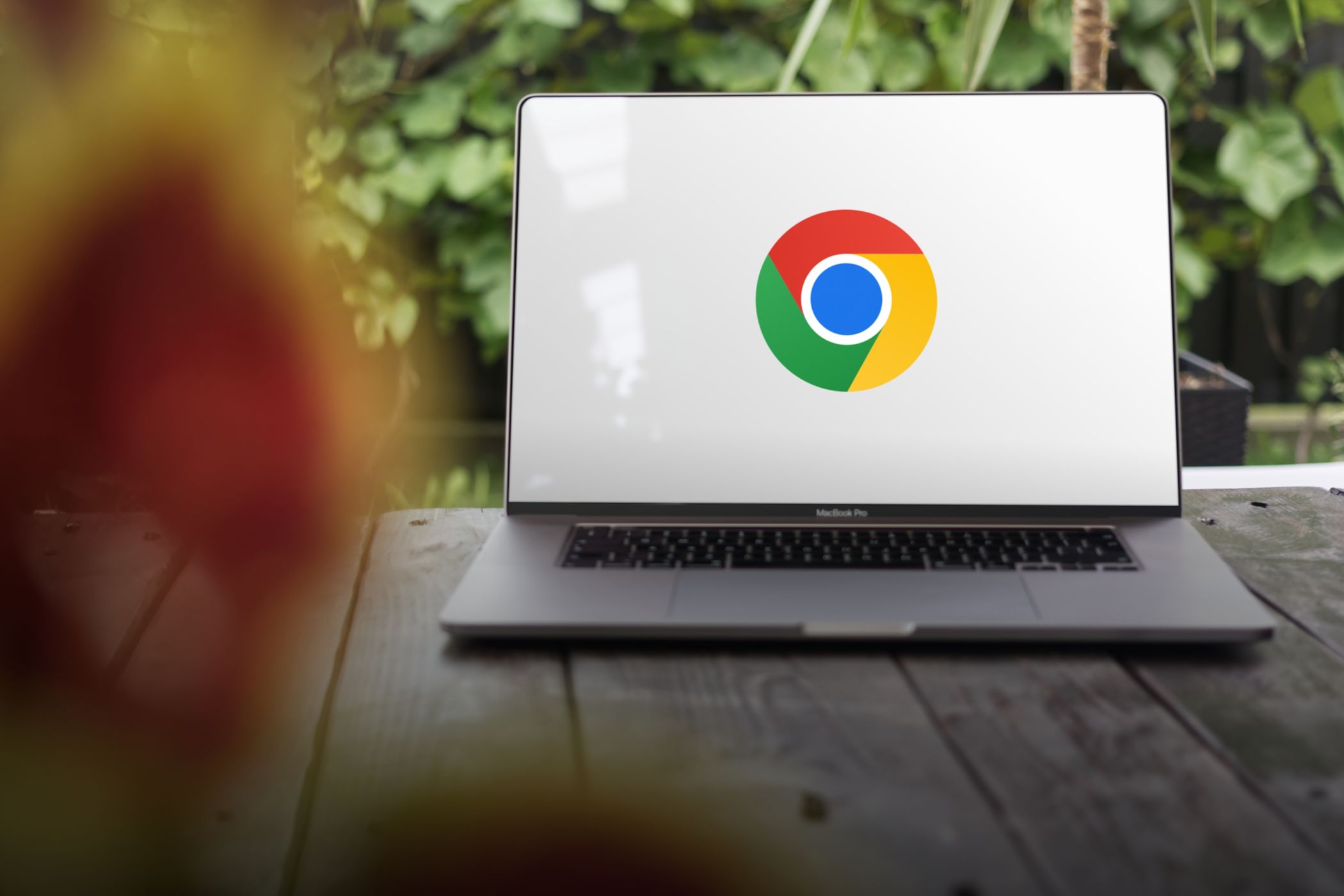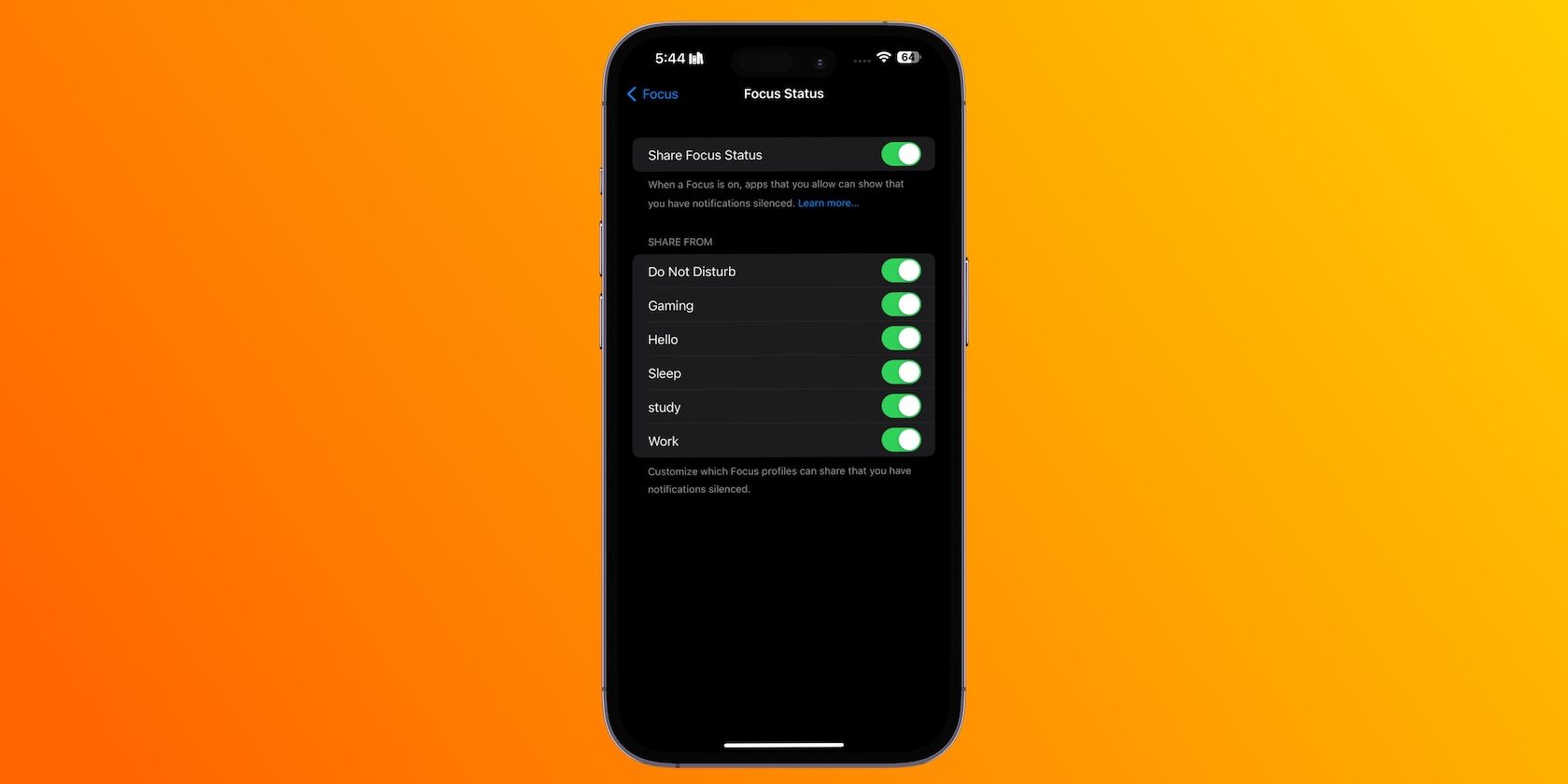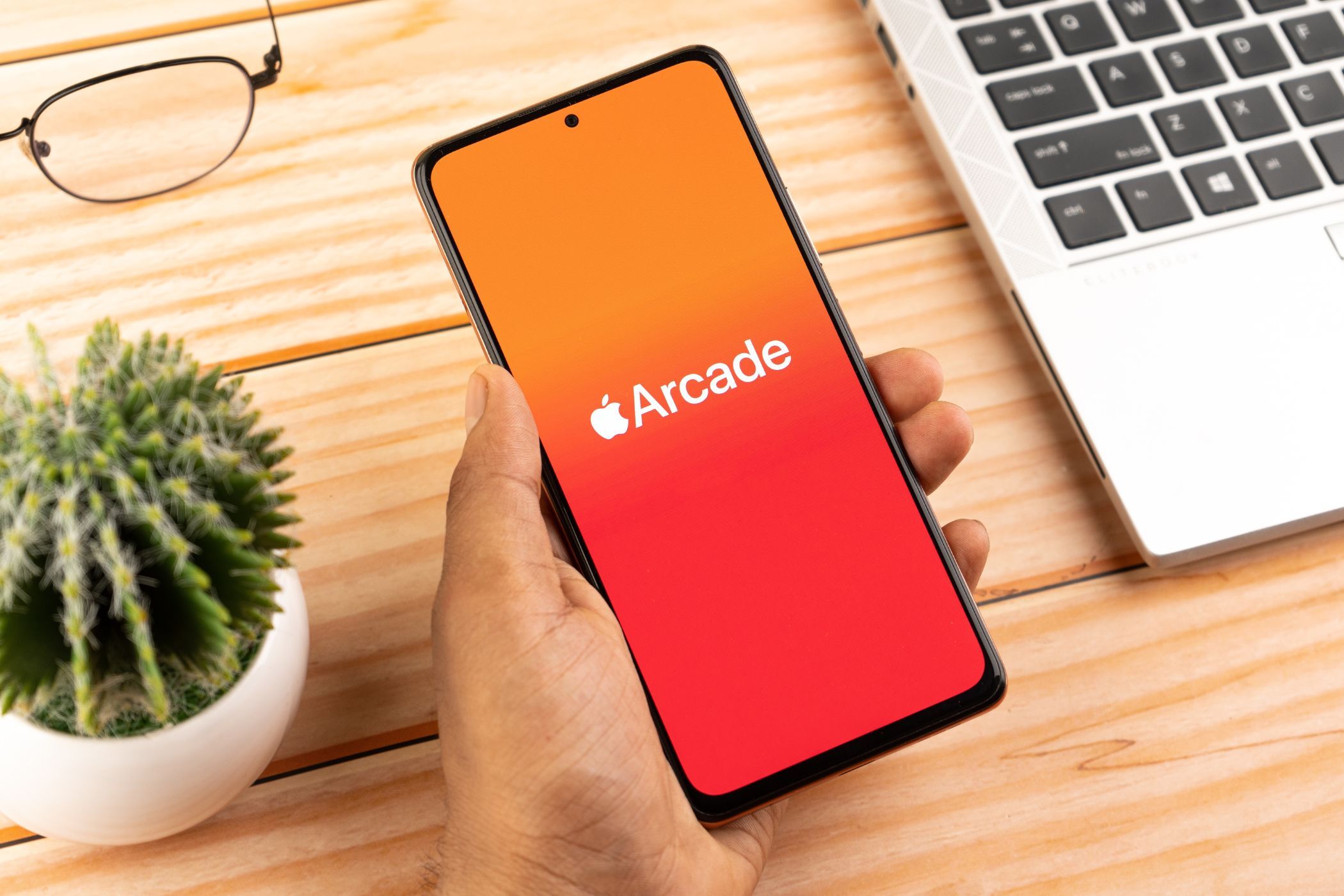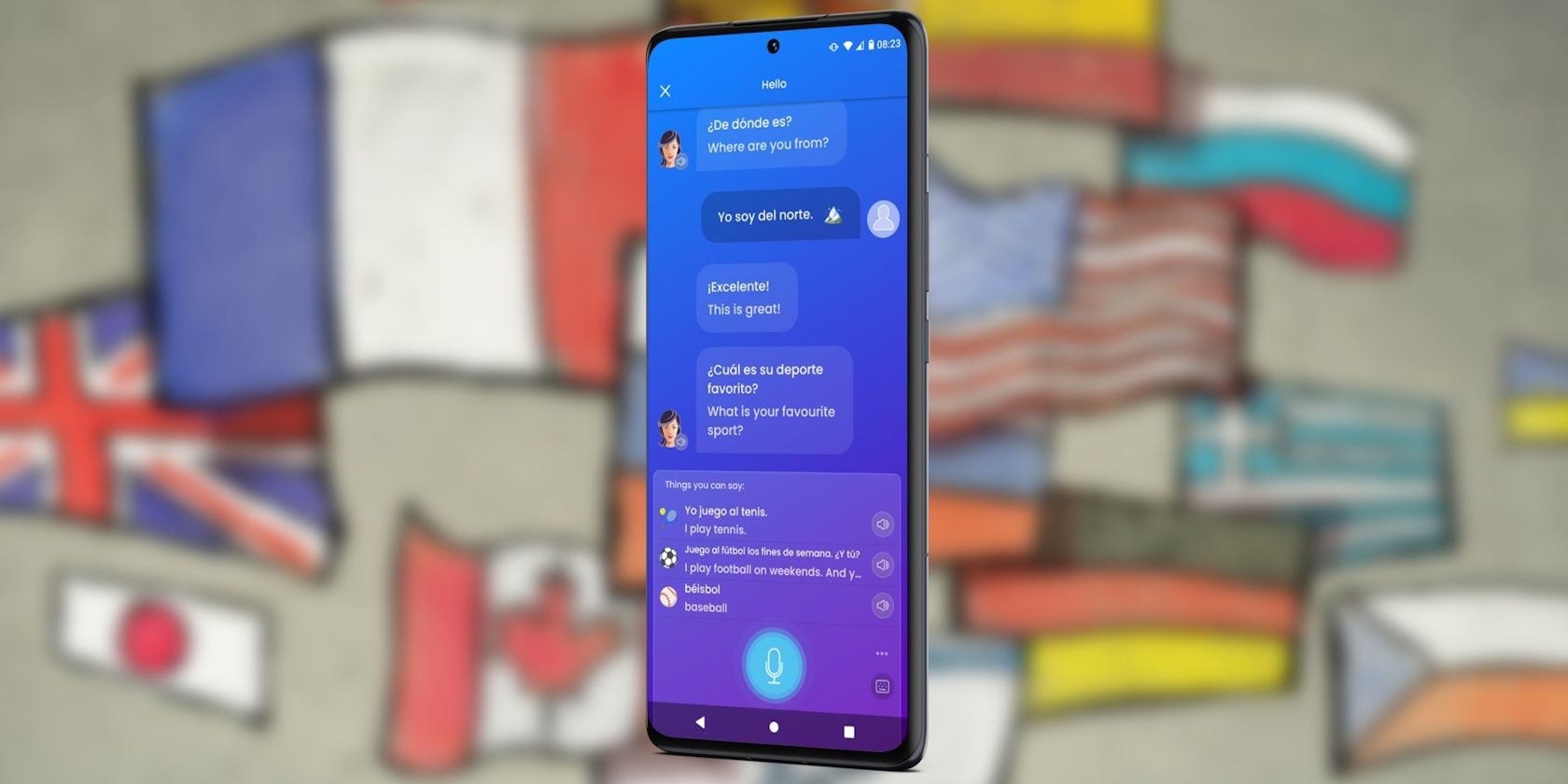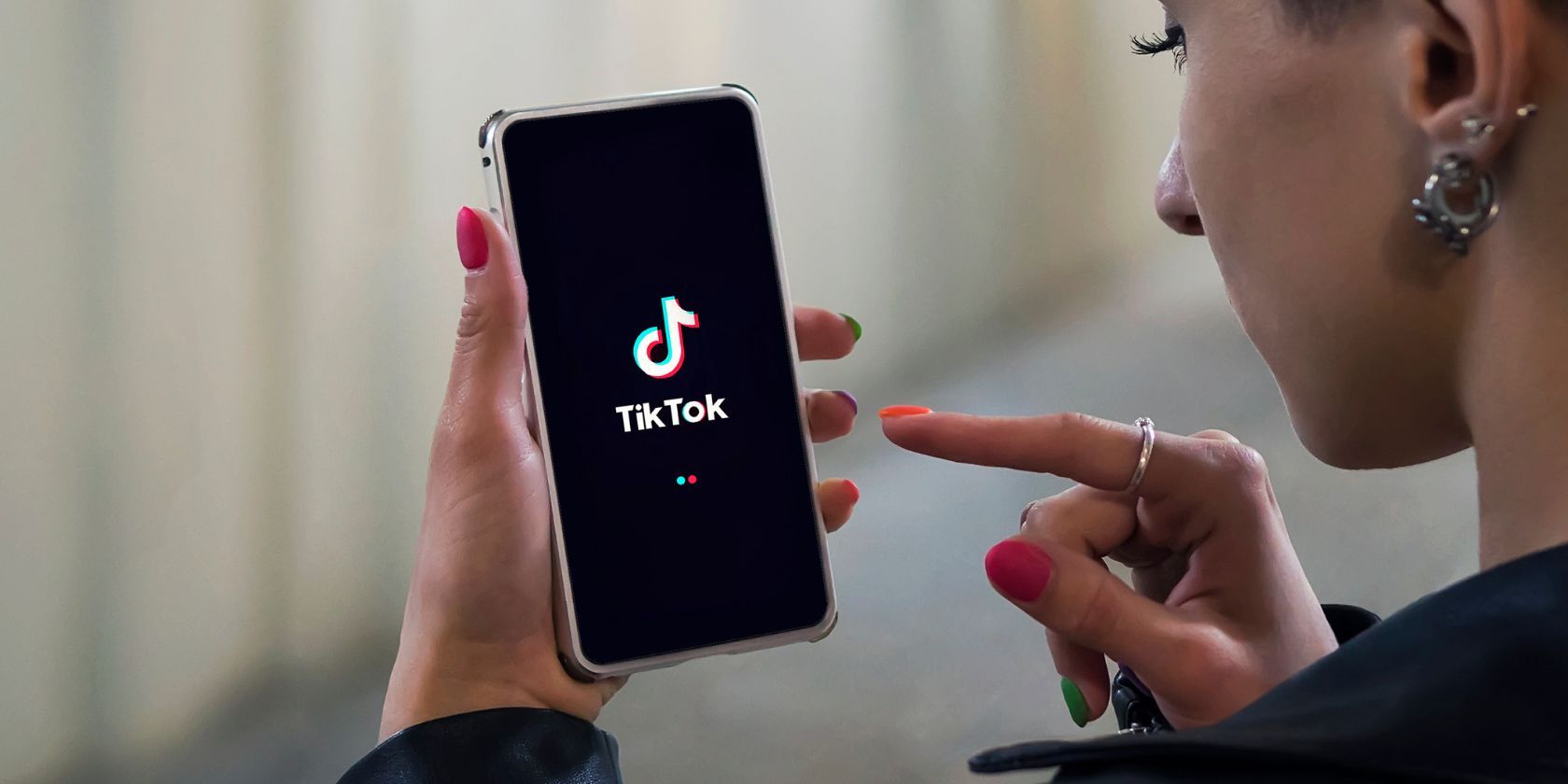Key Takeaways
- Disable incognito mode to enhance online safety for kids or workplace security.
- You can permanently disable incognito mode to monitor browsing history effectively.
- Different methods are provided to disable Chrome’s incognito mode on mobile, Windows, and Mac.
Whether you’re a parent looking to ensure safe browsing habits for your kids or an employer trying to enhance workplace security, you might want to disable Chrome’s incognito mode feature to prevent it from being used. Check out how to disable Chrome’s incognito mode on mobile, Windows, and Mac.
Can You Permanently Disable Incognito Mode?
You can do just that if you’re wondering whether you can permanently disable incognito mode. If you’re looking for better ways to set up parental control on your kid’s desktop, turning off incognito mode is a great way to do it.
Turning off this feature also allows you to monitor content and access your kid’s browser history, ensuring their online safety. It also allows you to browse responsibly and monitor your own digital behavior.
How to Close Incognito Mode on Mobile
If you’re using your mobile device, you can’t permanently turn off incognito mode, but you can easily exit incognito mode. To do so, follow these instructions:
- Start by opening an incognito tab in Chrome.
- Tap on the round box with a number.
- Click Edit, then select Close All Tabs.
How to Disable Incognito Mode in Chrome on Windows
To turn off incognito mode in Chrome on your Windows desktop, follow these steps:
- Go to your Desktop’s home page.
- Click Start or press the Windows button.
- Type “CMD” into the search bar.
- Right-click the Command Prompt app, and select Run as administrator.
- Type the following into the Command Prompt window that appears:
REG ADD HKLMSOFTWAREPoliciesGoogleChrome /v IncognitoModeAvailability /t REG_DWORD /d 1 - Press Enter.
How to Disable Chrome’s Incognito Mode on Mac
You can also disable Chrome’s incognito mode on Mac, but the process differs slightly. To turn off incognito mode in Chrome on a Mac, follow these steps:
- Click Go in the Finder.
- Head to Utilities.
- Once you’re on the Utilities page, open the Terminal app.
- Type the following in the Terminal window that pops up:
defaults write com.google.chrome IncognitoModeAvailability -integer 1z - Press Enter.
Incognito mode can offer a valuable browsing experience, but it’s important to acknowledge that it comes with limitations. Luckily, you’re not forced to keep incognito mode enabled. The instructions mentioned above will help you enjoy browsing without incognito mode. Make sure you’re aware of private browsing restrictions, as you can still be tracked.
Before disabling incognito mode, you might want to learn how to delete your private browsing history on PC, Android, iPhone, and Mac via our detailed guide. If you truly want to browse privately, we highly recommend using a Virtual Private Network (VPN) service and a secure web browser such as Brave or Firefox.
FAQ
Q: Is It Safe to Use Incognito Mode in Chrome?
Incognito mode in Google Chrome is relatively safe, but it’s not as private as you might’ve thought. For instance, it doesn’t prevent websites from knowing your IP address or tracking you using cookies, and it doesn’t prevent your employer, school, or internet service provider from seeing your browsing activity either. This is why you should learn how to enhance Incognito Mode in Chrome.
Q: Who Can See My Incognito History?
There are several ways you can be tracked while using incognito mode. Your employer, school, internet service provider, websites you visit, and people who have access to your device can all see your private browsing history. If privacy is a big concern to you, you should consider switching to these anonymous web browsers that are completely private.
Q: Can You Delete Incognito History?
Yes, you can view and delete your incognito history, but the process to do so depends on the operating system you’re using. You can learn how to delete your private browsing history on PC, Android, iPhone, and Mac via our detailed guide. If you truly want to browse privately, we highly recommend using a Virtual Private Network (VPN) service and a secure web browser such as Brave or Firefox.