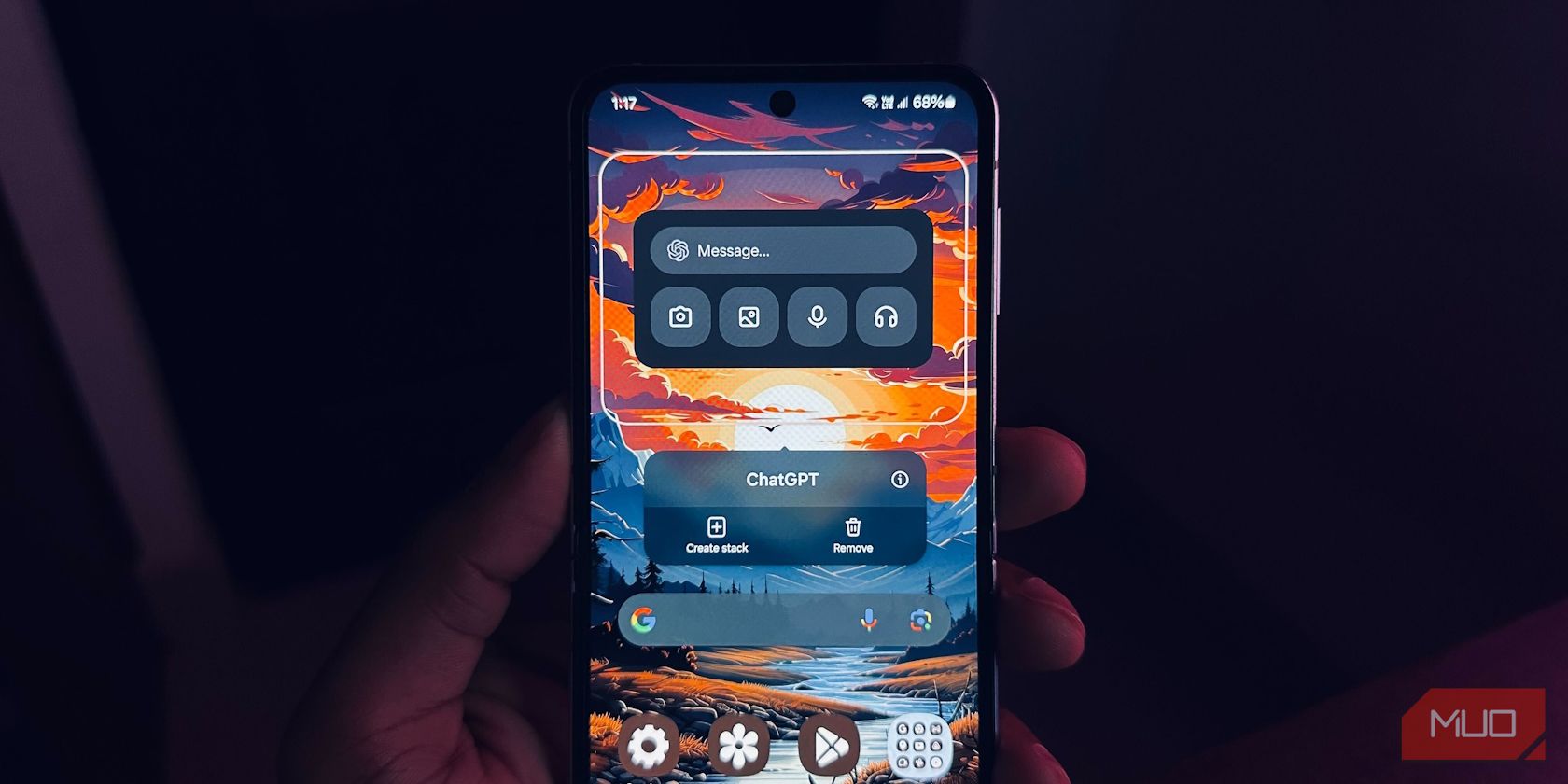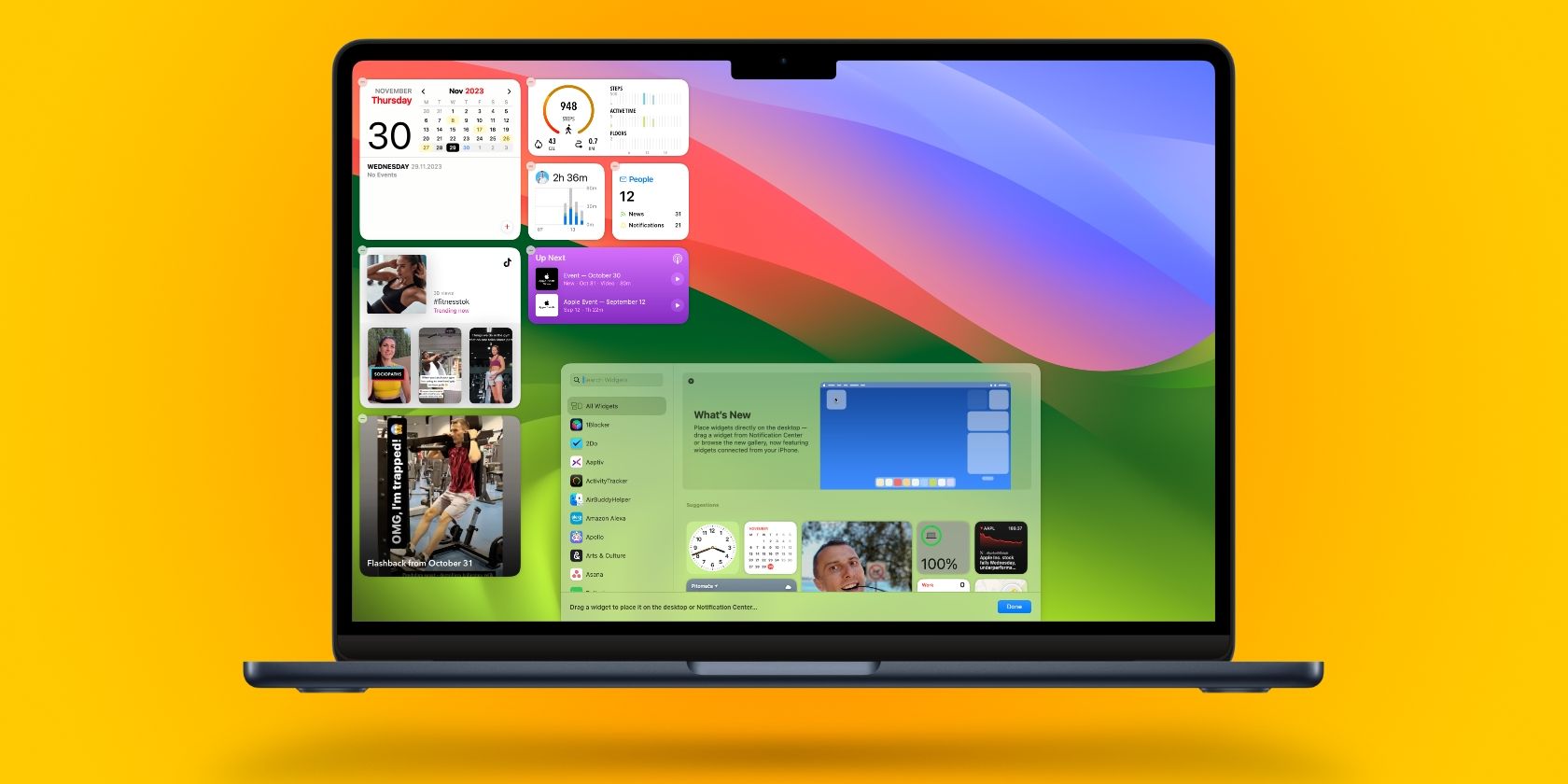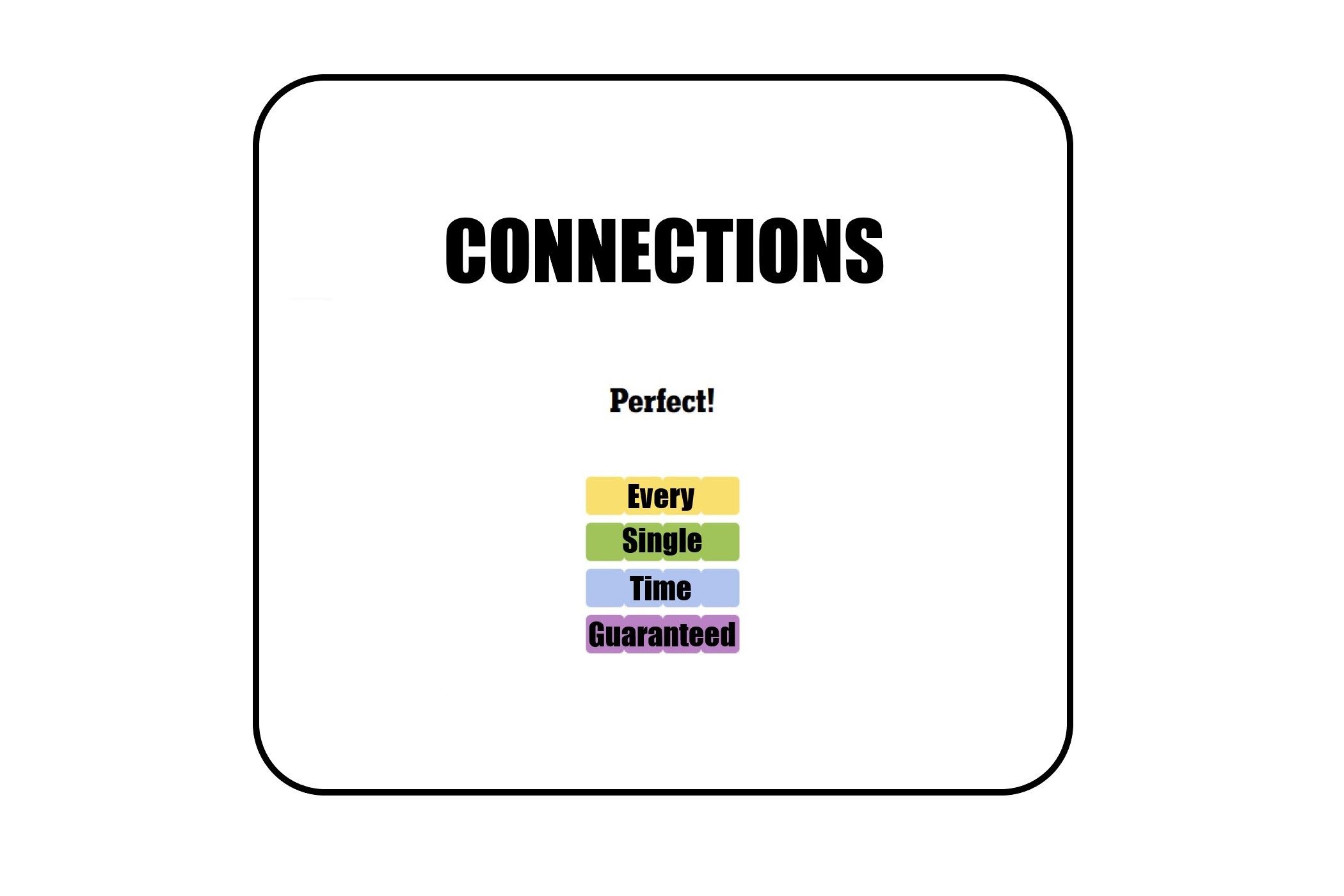OpenAI’s ChatGPT app now offers a widget for Android devices. You can add it to your Home screen and quickly enter prompts using images, text, voice, or conversation mode queries. We’ll show you how to add and use it.
Before proceeding, you’ll need to update the ChatGPT Android app—if you’re on any version older than 1.2024.052, you can’t create this handy home screen widget. Currently, there’s only one variation of the ChatGPT widget: a 4×2 option.
To add the widget, follow the steps below, but do note that they may vary slightly from device to device:
- Unlock your device and long-press a blank space on your Home screen.
- Select Widgets from the options at the bottom.
- Tap the Search bar and type “ChatGPT”.
- Long-press the ChatGPT widget and drag it to your desired location on the Home screen.
The ChatGPT widget lets you enter any query with just one tap. To enter a text query, tap the Message field on the ChatGPT widget and start typing your prompt.
You can tap the camera or the image icon for an image query, but you’ll need to upgrade to a ChatGPT Plus subscription for this to work. You can also tap the microphone icon to enter prompts with your voice or the headphone icon to get into conversation mode.
No matter where you tap on the widget, your Android device will launch the ChatGPT app in full screen. Unfortunately, it seems the widget is nothing more than a shortcut to open and use the ChatGPT app on your mobile device in its current state. A minimalistic overlay of the AI chatbot would’ve been better.
On the bright side, you don’t have to waste time looking for the ChatGPT app on your Android device. However, the ChatGPT widget may need additional room on your Home screen, especially if you’ve already added several Android widgets or apps. But you can always add a new Home screen page to create more room for it.