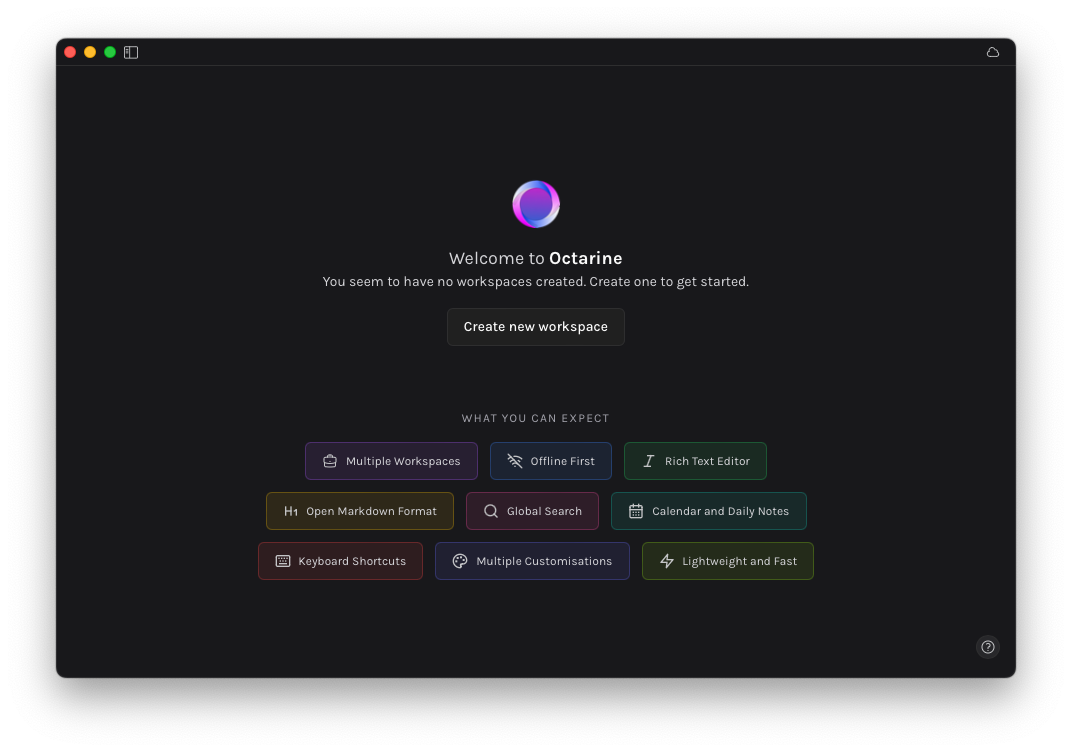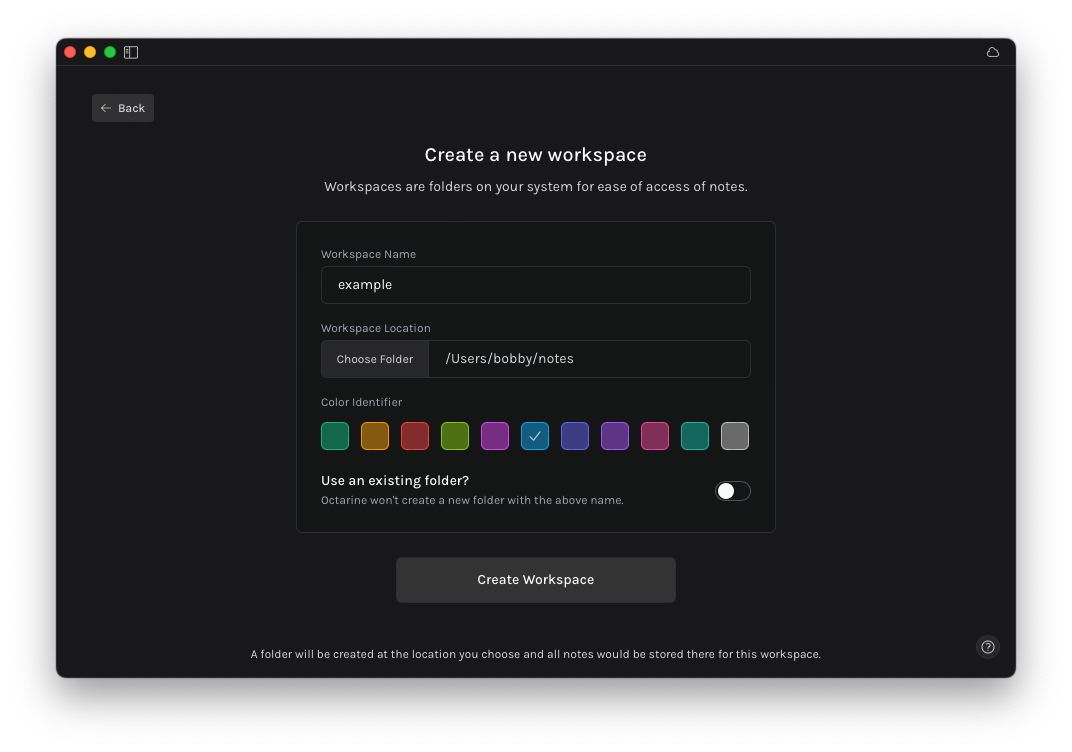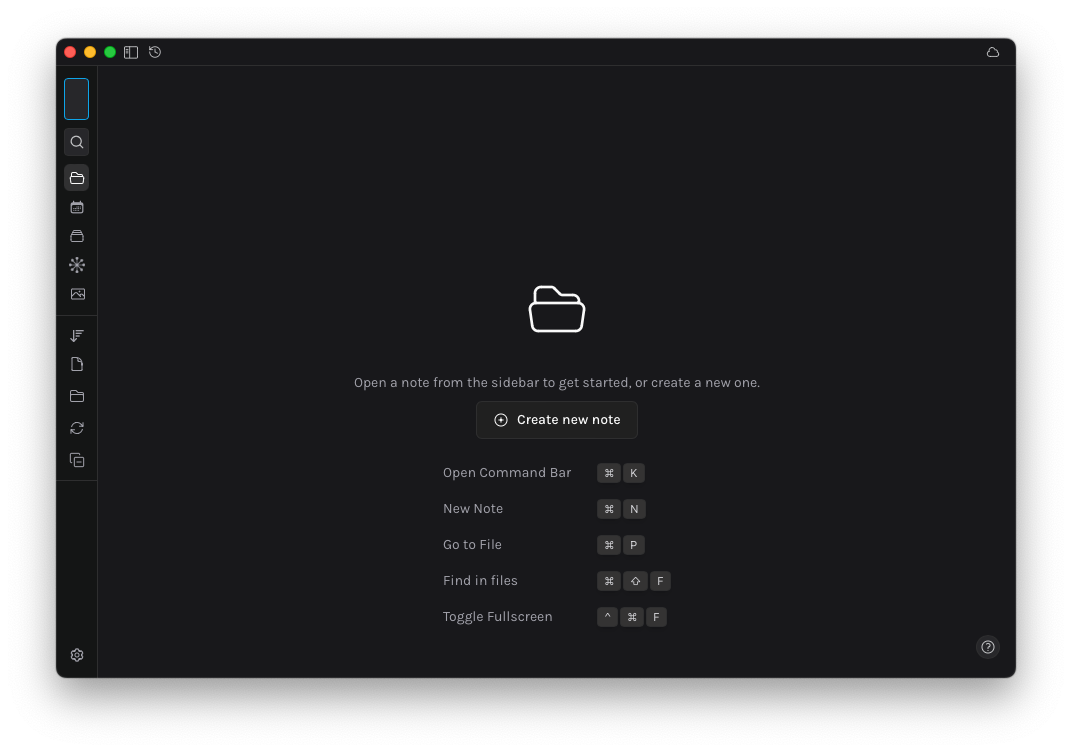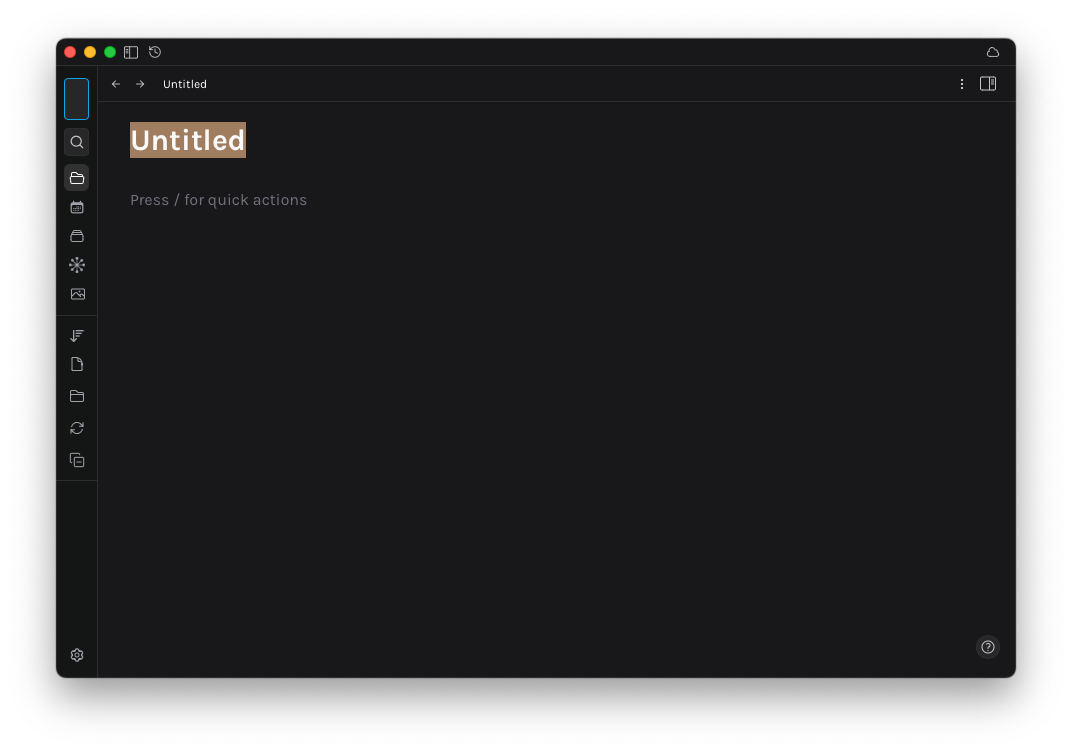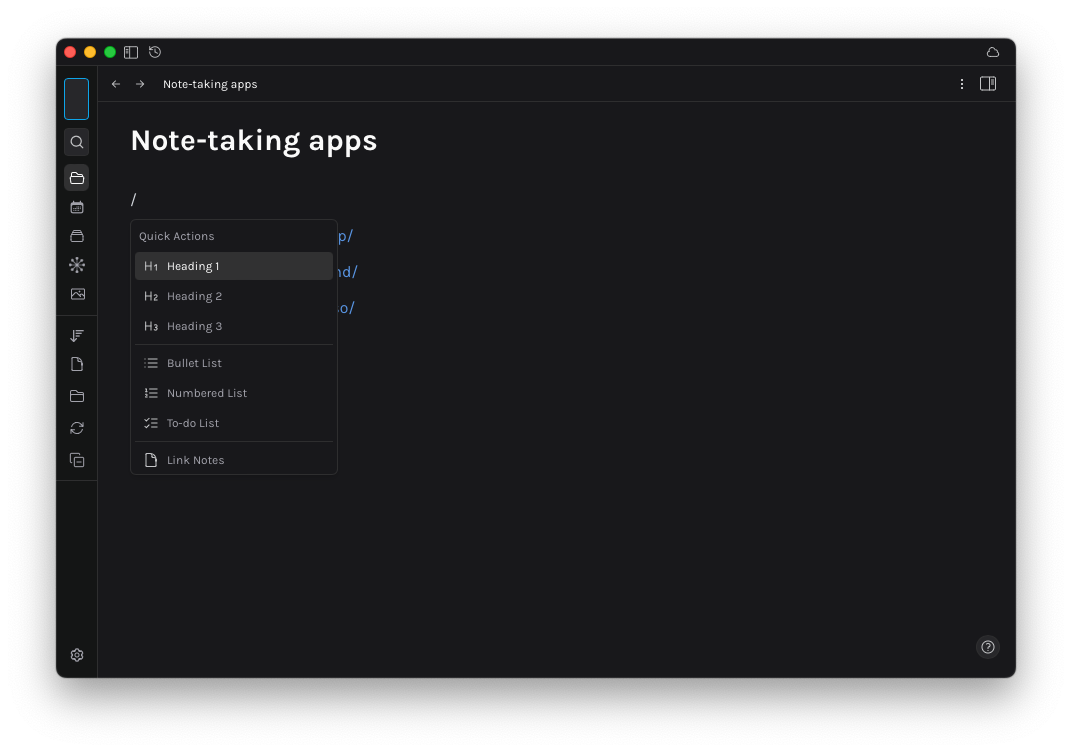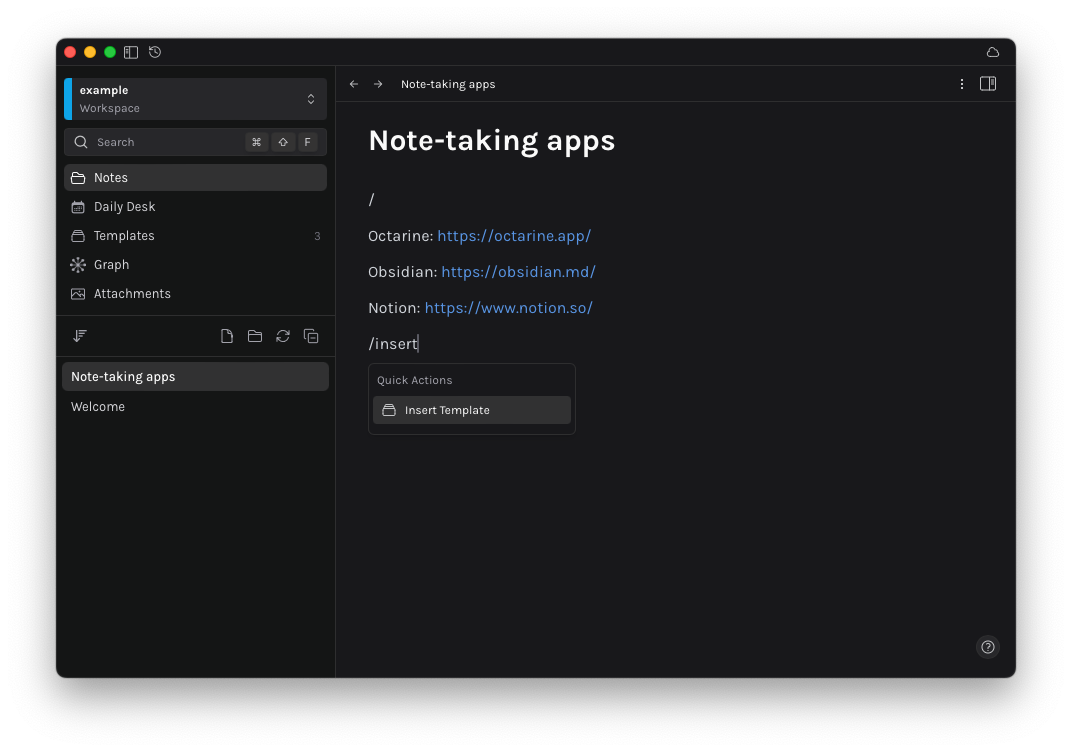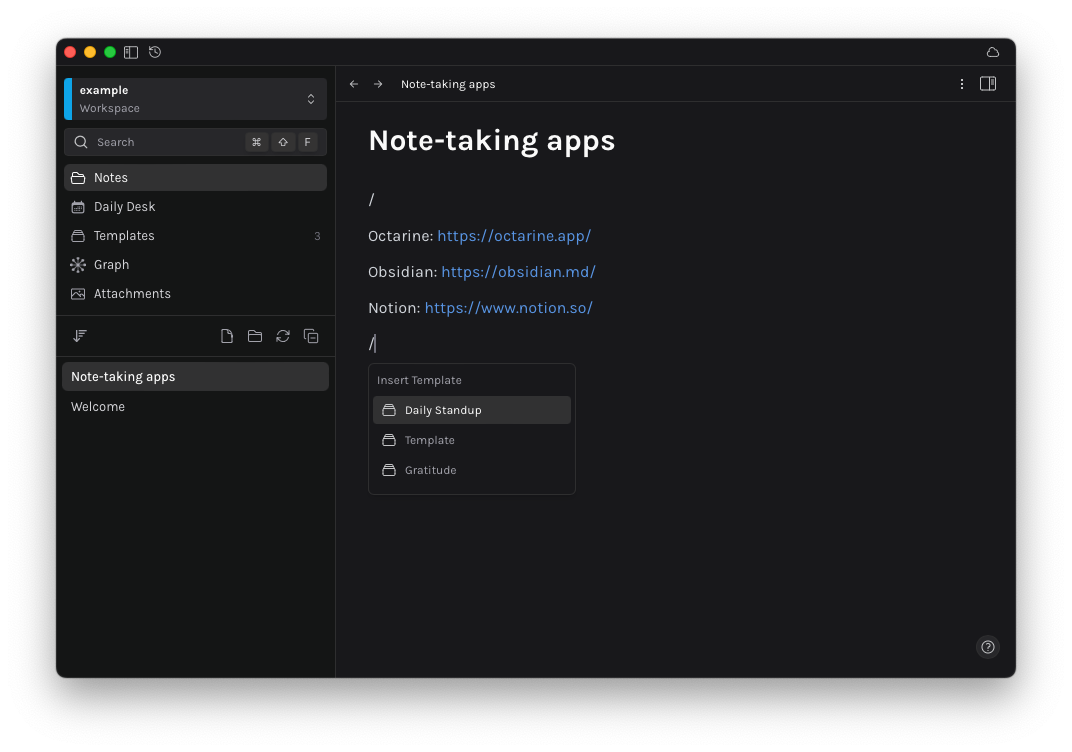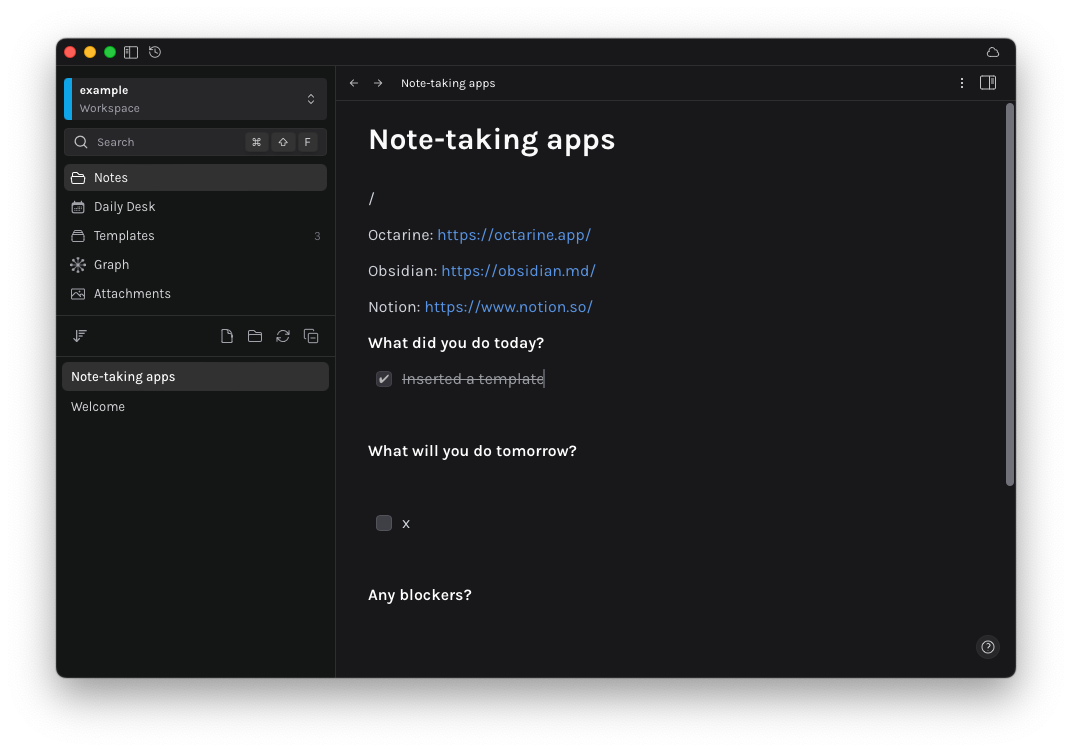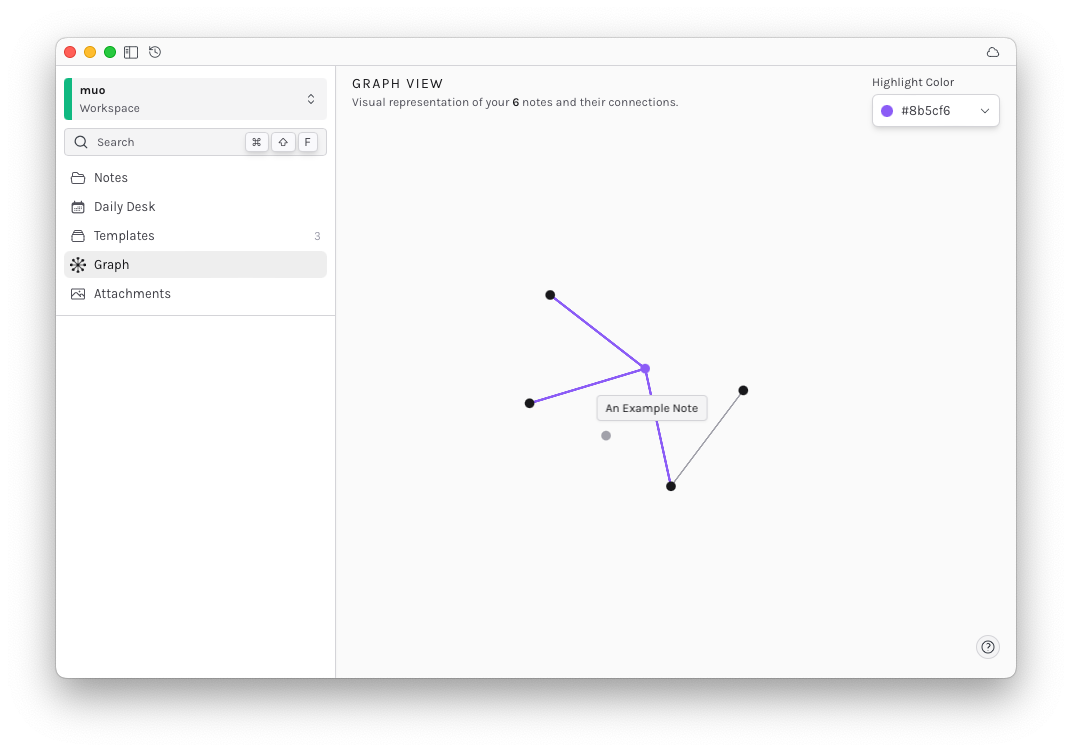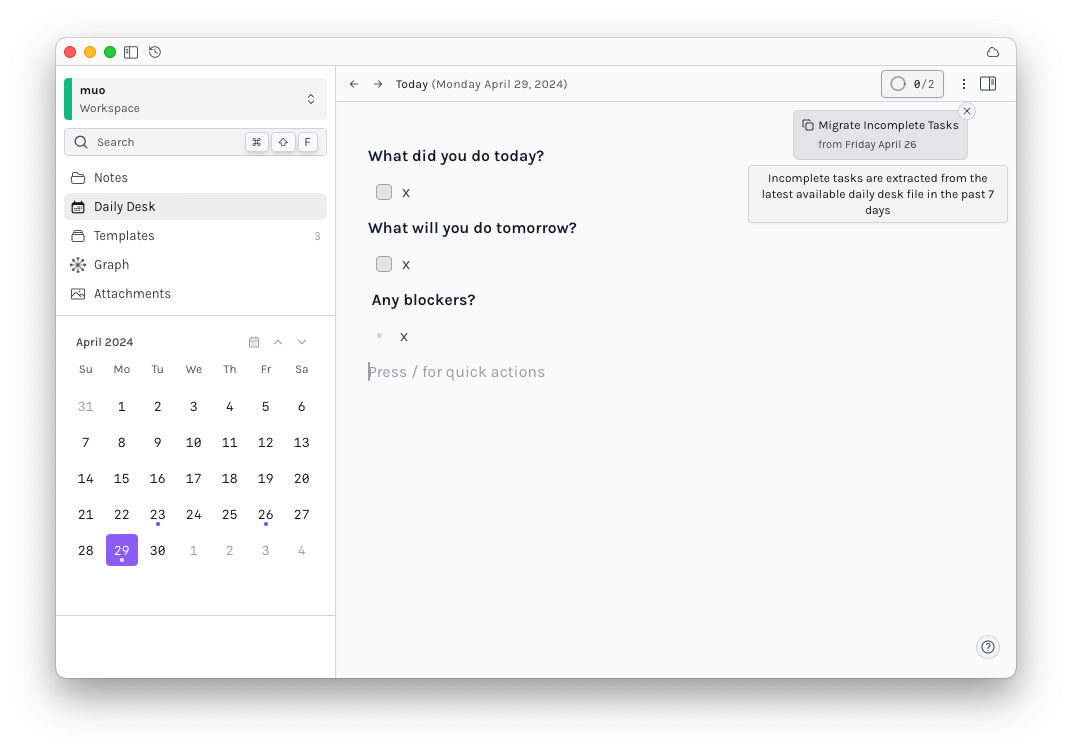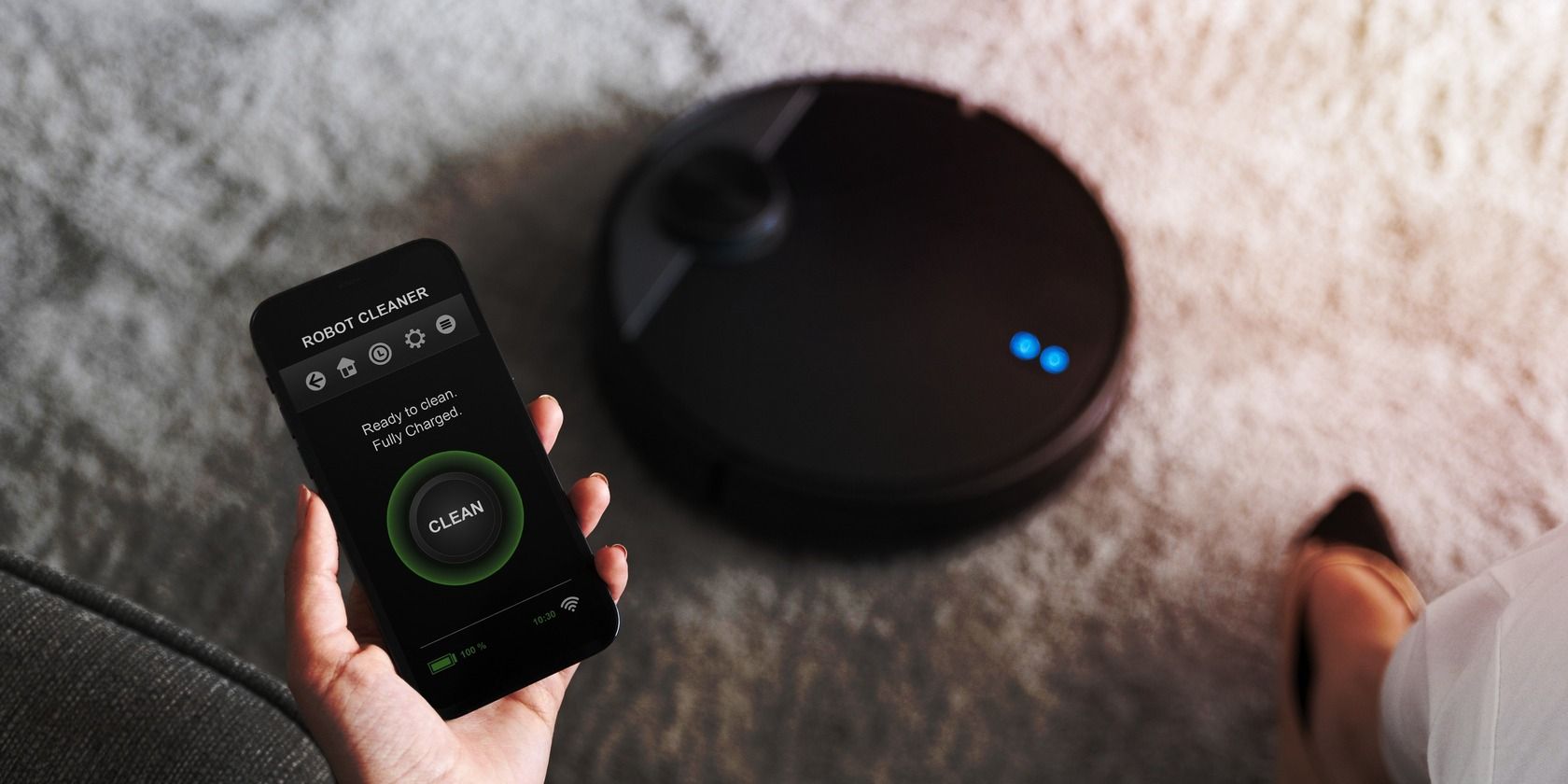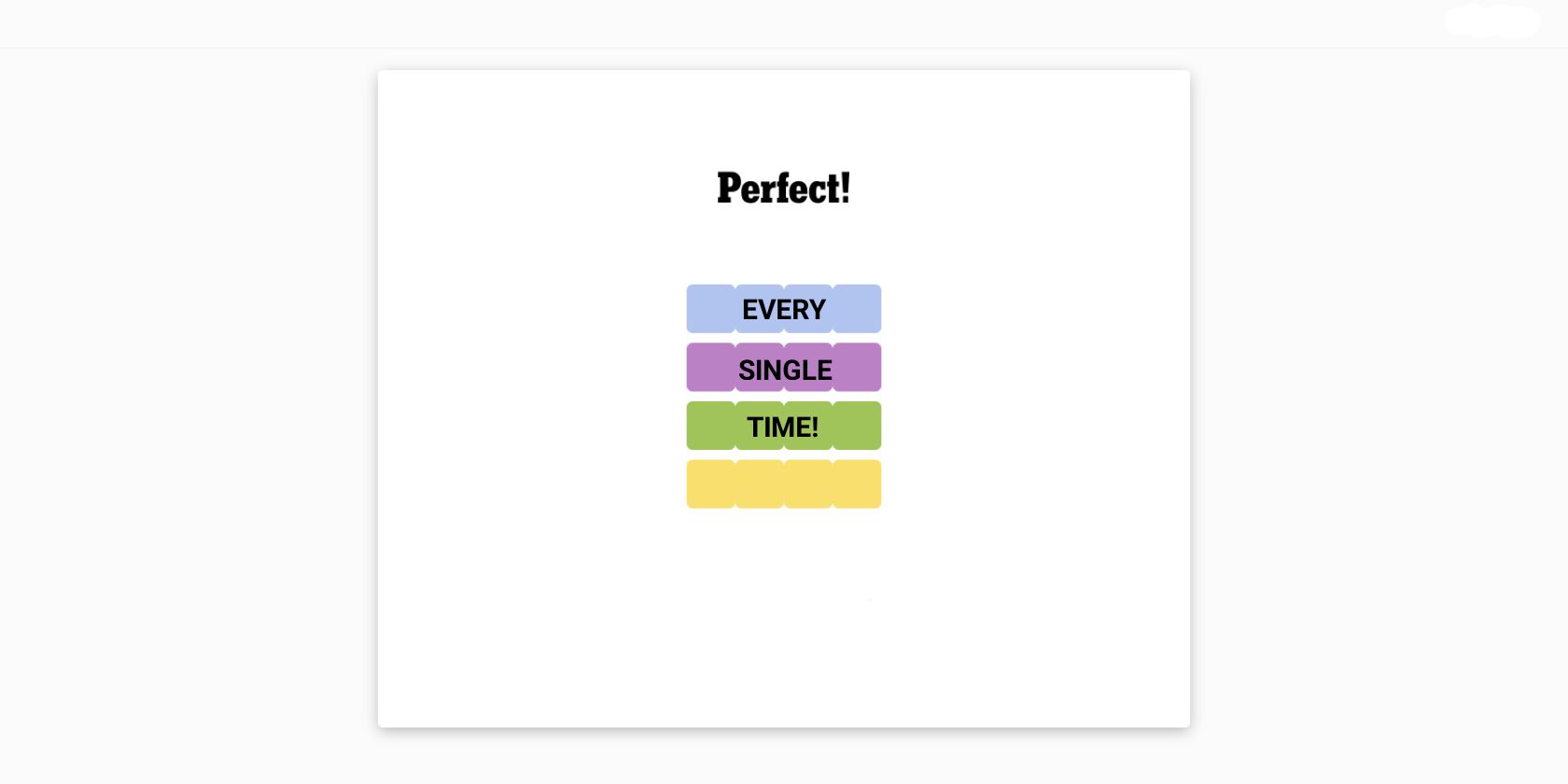If the complexity of other note-taking apps has put you off, why not try a simpler approach? Octarine takes the Obsidian approach, it just focuses on the really important stuff.
What Is Octarine?
Octarine is a writing app, currently available on Mac, but also coming to Windows and Linux. It’s billed as a productivity app because it aims to help you organize your writing, mainly short notes.
The app’s features include:
- Linking between notes
- Templates
- A daily journal
- Good keyboard support
- A unified command bar
- Powerful text search
Superficially, it’s similar to Obsidian, another note-taking productivity app, and Notion, a very popular and powerful note-taker.
In particular, Octarine uses Markdown as its underlying text format, and encourages a minimalist, simplified approach to writing. The app is free and you can download it straight from the Octarine website.
Hot to Get Started With Octarine
When you first start Octarine, it will ask you to create a workspace. This is just a grouping for your notes; you could use one workspace for “home” and another for “work”, for example.
- Click Create new workspace.
- Choose a name, file location for your notes, and a color for your workspace, then click Create Workspace.
This will create a new folder based on your workspace name and Octarine will save all the notes you create in this workspace in that folder.
Next, familiarize yourself with basic note-taking:
- Click the Create new note button.
- Enter a title, then start populating your note. You can use Markdown syntax to format your text.
- Note that, on an empty line, you can press / to bring up the Quick Actions menu.
The Quick Actions menu contains some very useful features. Try searching for “Link Notes” to insert a link, “Date” for a couple of useful variable inserts, and “attach” to add an image or video.
In addition to the Quick Actions menu, pressing
Cmd + K
brings up a command bar with app-wide actions and settings.
How Do Templates Work?
In Octarine, a template is not a file-level or page-level structure, but represents a “block” inside a note. So you can create a whole note based on a template or use several templates for several pieces of content in the same note.
The app comes with two sample templates: Daily Standup and Gratitude. These are normal markdown files that live in a hidden directory (.templates).
You can insert a template into a note using the Quick Actions menu:
- Type / on an empty line.
- Search for Insert Template and press Enter to select it.
- Choose a template from the list that appears.
- Octarine will inject the contents of the template into your note. Proceed to edit it as necessary.
The Graph and Other Features
Octarine has several features influenced by Notion and Obsidian, the most prominent being the Graph. This shows all your notes with lines joining those that contain a link to others.
The Graph can help you visualize more complex collections of notes and navigate between them.
Another great feature is the Daily Desk. This helps you take one note per day to act as a journal. You can even use task lists and migrate incomplete tasks from a previous day, to ensure you don’t forget them.
Octarine Is One to Watch
Octarine is a very promising app and it’s a great introduction to markdown-based note-taking. It may help you understand other, more complicated apps like Obsidian.
Since the app is in the early stages of its development, there are one or two quirks and bugs that need to be ironed out. The developer is actively working on things like keyboard support, and the community is small but active.
It has a decidedly non-native feel for a Mac app, but this might help instill confidence that Octarine is close to cross-platform support. I will be continuing to try out this handy tool, and I’ll be keeping an eye on its future progress for more productive note-taking.