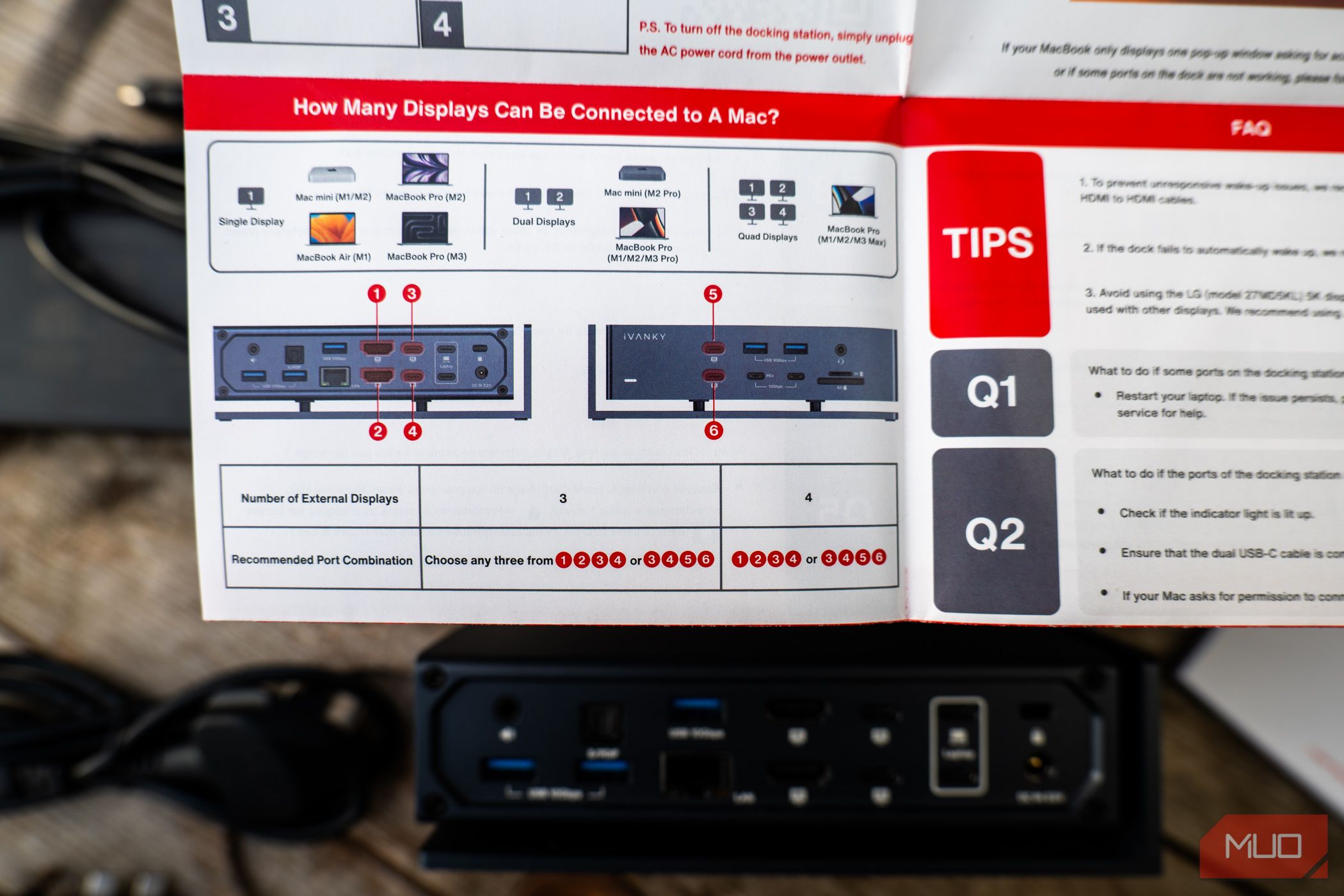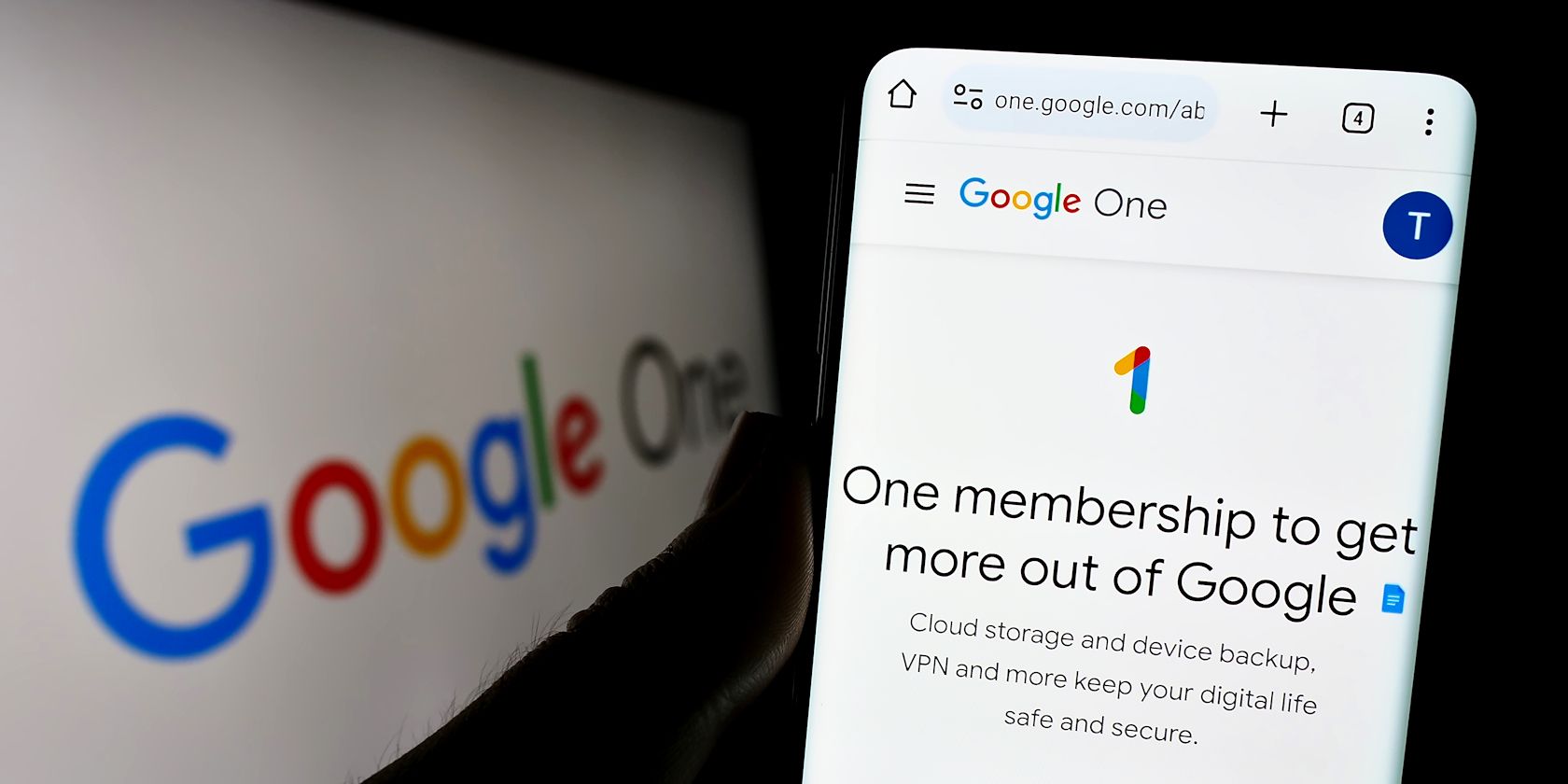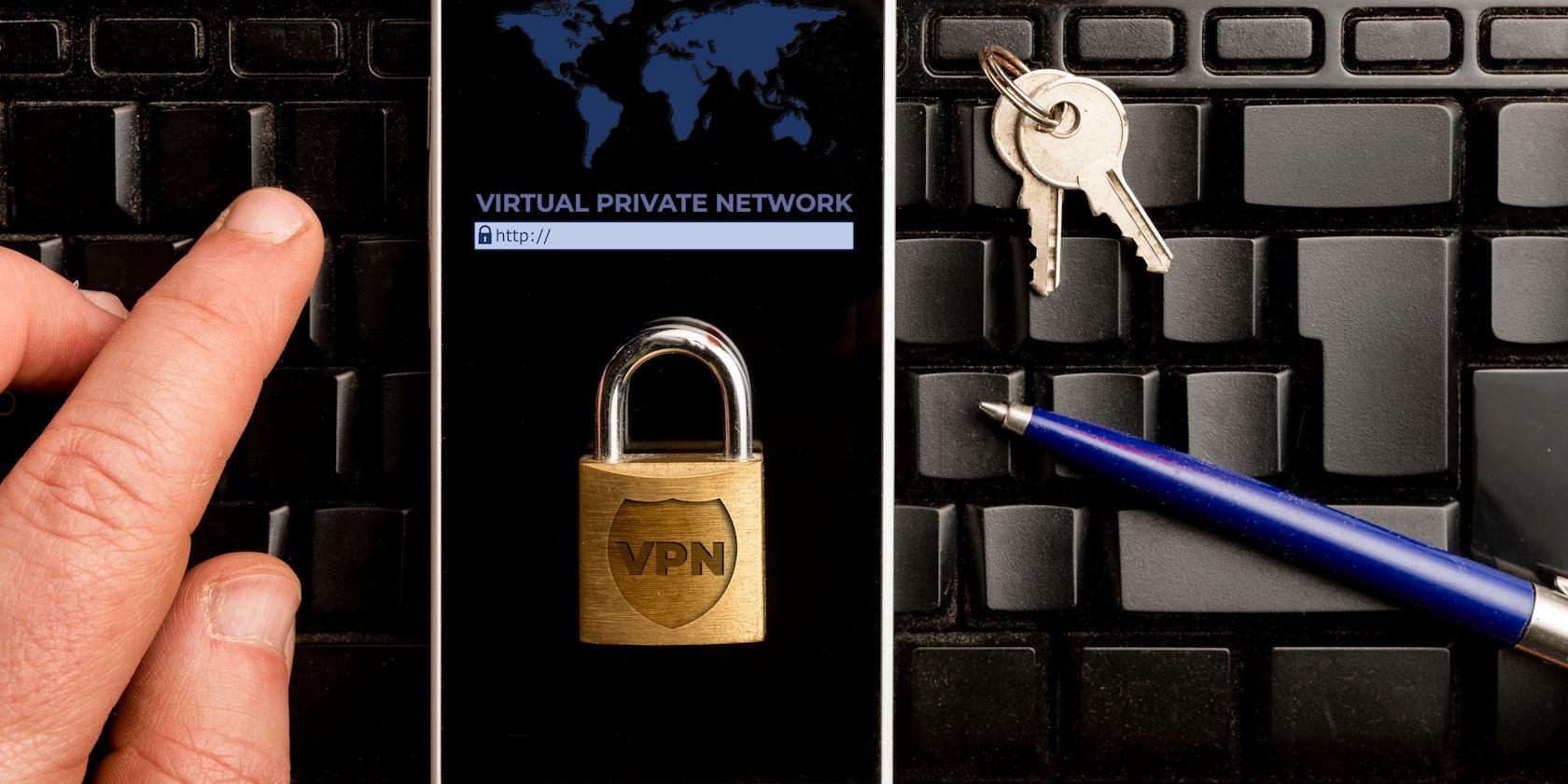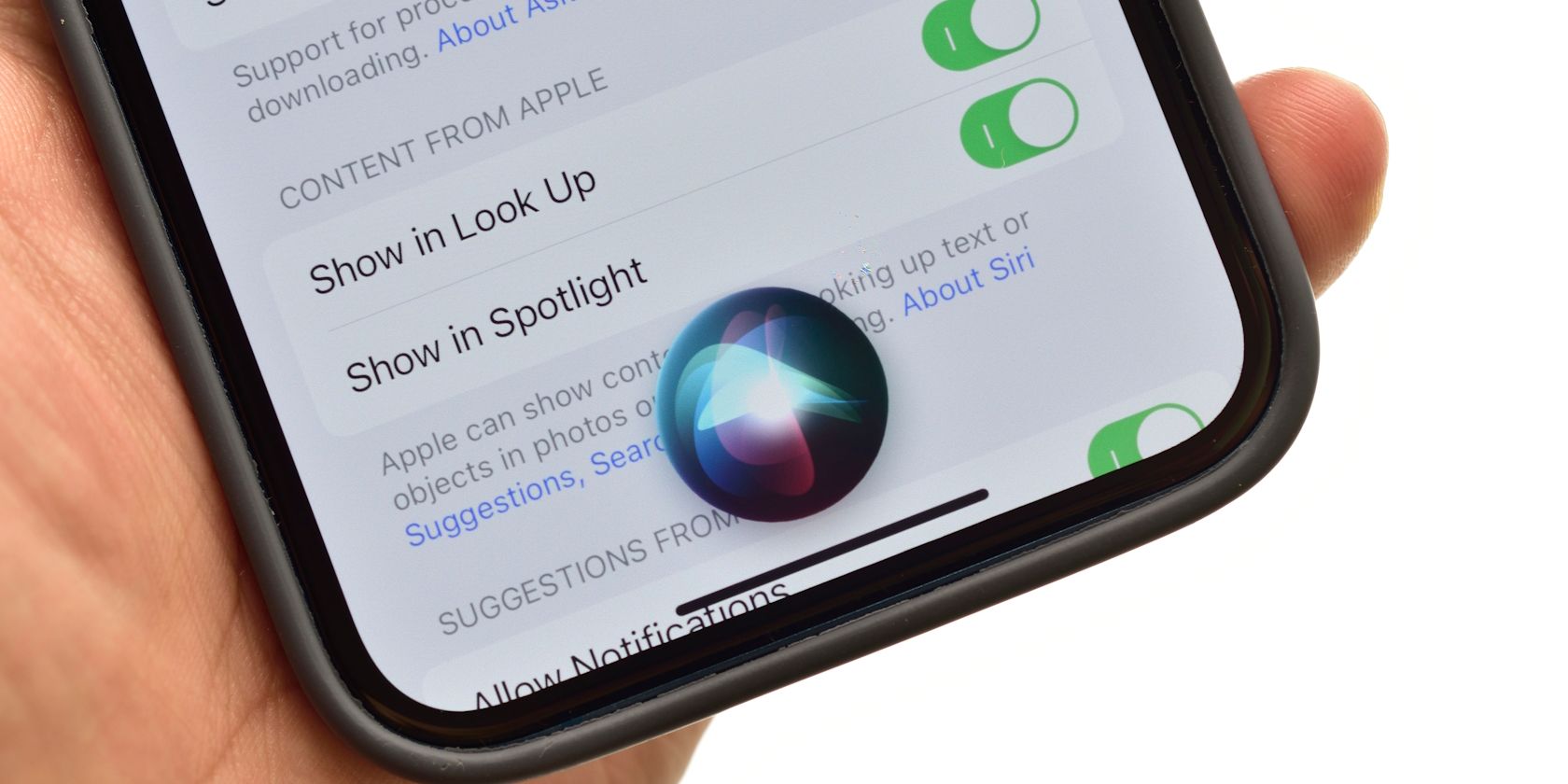Key Takeaways
- The Ivanky FusionDock Max 1 has a unique design and ample ports for Apple Silicon devices, but doesn’t fit in with the Mac aesthetic.
- It supports up to quad 6K displays, but with limitations based on host device model.
- It’s packed with ports: 19 total, including USB-C, HDMI, USB-A, 2.5GbE Ethernet, and SD/MicroSD slots.
The Ivanky FusionDock Max 1 is the ultimate docking station for any Apple Silicon-based Mac. It provides up to quad 6K monitor output and every other port you could possibly need, from multi-gigabit Ethernet networking to a full-size SD card reader and optical sound output. To do this, it utilizes a dual Thunderbolt 4 interface—but comes in at a hefty premium price of half the cost of a Macbook.

Ivanky FusionDock Max 1
$440 $550 Save $110
The Ivanky FusionDock Max 1 might be one of the priciest USB docking stations, but it’s the world’s first to offer quad 6K monitor outputs (assuming your hardware supports it), and gives you more ports than you’d ever need—including optical audio, multigig Ethernet, and SD card.
- Ports
- Too many to list here (19)
- USB Power Delivery
- 45W PD ports on the front; 96W back to host machine
- Power supply included
- Yes
- Max display res.
- 6K
- Price
- $550
- Absurd number of ports
- Quad 6K60Hz output on supported Macs
- USB-C, USB-A, Optical and analog audio, PD charging, micro SD and full size SD card slot?it has everything
- Delivers up to 96W back to your host machine
- It costs half as much as a Macbook!
- You’ll keep everything plugged in, because you can
- Only works with Silicon, not Intel Macs
Box Contents and Design: “I’m Not a Mac!”
Unlike some competitors that mimic the design language of a Mac Mini to look like a natural extension of your machine, the Ivanky FusionDock Max 1 doesn’t care for that at all, and goes off in a completely different design direction.
The FusionDock Max 1 is a large metal block in bluish dark grey, with sharp corners. It couldn’t be any less Mac-like if it tried. So much so that Mac purists might actually be put off by it. It definitely seems like it would fit better with blocky grey PC laptops.
The main dock appears to float on the base and left-hand side (looking from the front). It’s safe to assume this allows for better cooling, whether used horizontally or upright—but it’s a bold design statement in either case.
The front features a small Ivanky logo in the top left, and a discreet LED power light underneath it. It’s so discreet, in fact, that I thought it was broken the first time I plugged the power in. It’s entirely too dim, and you need to cup your hand around it just to see the faintest glimmer of white light. Even as I sit here at night with the room lights off, it’s barely visible. I’m not sure why this isn’t an RGB status LED, which could have been used to indicate what display modes are currently supported, if power is being delivered back, or if it’s not running at full speed for some reason.
The package includes some rubber feet for you to affix yourself, depending on the orientation you want to use the docking station in. At 171mm wide, 48mm tall, and 94mm deep (when laid flat), it’s remarkable just how much has been crammed in here.
Quad Display Output (But Not For Everyone)
The FusionDock Max 1 supports, in theory, up to four displays—but only in limited circumstances. My Mac Mini M1, for instance, can only support a single display through the FusionDock Max 1. You’ll need a MacBook Pro with M1/M2/M3 Max chip or Mac Studio to support the full four external displays. To be exact:
- A single display is possible on the MacBook Air (M1/M2), MacBook Pro (M1/M2/M3), and Mac Mini (M1/M2).
- You can have dual displays on the MacBook Pro (M1/M2/M3 Pro), and Mac Mini (M2 Pro).
- For quad displays, you’ll need a MacBook Pro (M1/M2/M3 Max), or Mac Studio
Intel Macs are not supported. In addition, Ivanky recommends avoiding using all four display ports on the back. If you plan to connect four displays, use a top and bottom layer port from both the front and back of the device.
Ports As Far As The Eye Can See
The number of ports you get from the FusionDock Max 1 is almost comical. Firstly though, the magic that enables the Ivanky FusionDock Max 1 to do so much is the dual USB-C Thunderbolt 4 connector cable. This custom cable takes up two full ports on the side of your MacBook or Mac Mini; the ports are joined, so you can’t use one from one side or the other. While this fits the current generation of Macbooks, that’s no guarantee that the USB-C port spacing will be identical in the future, of course, so you might lose that convenience of a single cable.
On the other end, this cable separates into the two upstream USB-C 40Gbps ports labeled “Laptop” on the FusionDock, which sit on top of each other. This can also deliver 96W back to your laptop, so you can keep your power brick in your bag and never accidentally leave it at home again.
So, what does sacrificing these two fast USB-C ports on your laptop get you in return? Quite a lot, as it turns out:
- 4 x 40Gbps downstream USB-C. These can be used for data or 6K60Hz video (though, as mentioned above, video output is limited by your host machine model) and provide 15W of power each. There are two at the rear and two at the front.
- 2 x HDMI ports (rear), each up to 4K60Hz.
- 2 x 10Gbps USB-C 3.2 ports; data only, no video. Located on the front, these are also Power Delivery ports, providing 30W and 7.5W of power to charge smartphones and other devices.
- 5 x USB-A 3.2 10Gbps ports, all providing up to 7.5W standard USB power. There are three on the back and two at the front.
- SD and MicroSD card slots on the front; these can both be used simultaneously. Annoyingly, they’re upside down (if you’re using the dock horizontally), and there’s no obvious label to indicate that on the dock.
- Front TRRS 3.5mm audio jack for a headset and microphone; plus a rear 3.5mm jack and Optical TOSLink for speakers.
- 2.5Gb Ethernet port.
This makes it the world’s most expansive (and possibly expensive) docking station yet—a 19-in-1, perhaps?
It’s somewhat ironic that Ivanky supplies an HDMI cable rated to 8K, while the HDMI ports on the Dock can only support 4K. You’ll need to use a USB-C / Thunderbolt cable for higher resolutions.
Powered by an enormous 180W AC adapter, the FusionDock Max 1 can provide power back to your laptop through those dual Thunderbolt ports, as well as to USB-C monitors and PD power ports on the front, which are suitable for charging your smartphone or other accessories. So, not only can your laptop charger be left in your bag, but your phone charger too.
Will You See Any Performance Gains?
The FusionDock Max 1 in and of itself isn’t going to offer anything faster than a similar port on your Macbook or Mac Mini; it just gives you more ports. However, the multi-gig Ethernet port will be faster and more reliable compared to Wi-Fi, and even more so if it’s actually connected to a 2.5GbE backbone. I use a QNAP unmanaged 5-port switch that’s inexpensive.
You may see a speed benefit from the SD card slot, but only if you’re using the latest high-speed cards. On my U3 class 10 cards, I saw no benefit compared to a cheap USB adapter.
Should You Buy the Ivanky FusionDock Max 1?
The Ivanky FusionDock Max 1 (will there be a version 2? The mind boggles as to how many more ports that could have), is the luxury yacht of docks with a price to match, at around $500. But if you need a lot of ports for your Apple Silicon—even a desktop—the FusionDock Max 1 has everything you need. And if you need to dock your laptop when you get home or to your work desk, it’s just the one cable for everything—including 96W of power for the most demanding of MacBooks. Throughout my time testing, it has not once occurred to me that I might need another port. I’ve filled up all the rear ports with storage accessories, a monitor, various dongles and doodads, utilized the 2.5GbE port for superfast networking, ingested video through the front SD card slot, and still had the front ports left for charging and USB sticks. Not having to rummage around or yank cords out has been a breath of fresh air.
Still, if I were to point out one thing that’s lacking, it would be some kind of SSD storage option. I have a number of external storage drives, so it’s not a dealbreaker for me—but considering the cost of this, it would have been a useful addition.
However, I’ll warn you now: being able to plug in everything at once means you’ll never unplug anything, and for those of us who are somewhat lacking in the cable management skills department, well… you don’t want to see the state of my desk.


Ivanky FusionDock Max 1
$440 $550 Save $110
The Ivanky FusionDock Max 1 might be one of the priciest USB docking stations, but it’s the world’s first to offer quad 6K monitor outputs (assuming your hardware supports it), and gives you more ports than you’d ever need—including optical audio, multigig Ethernet, and SD card.
- Ports
- Too many to list here (19)
- USB Power Delivery
- 45W PD ports on the front; 96W back to host machine
- Power supply included
- Yes
- Max display res.
- 6K
- Price
- $550