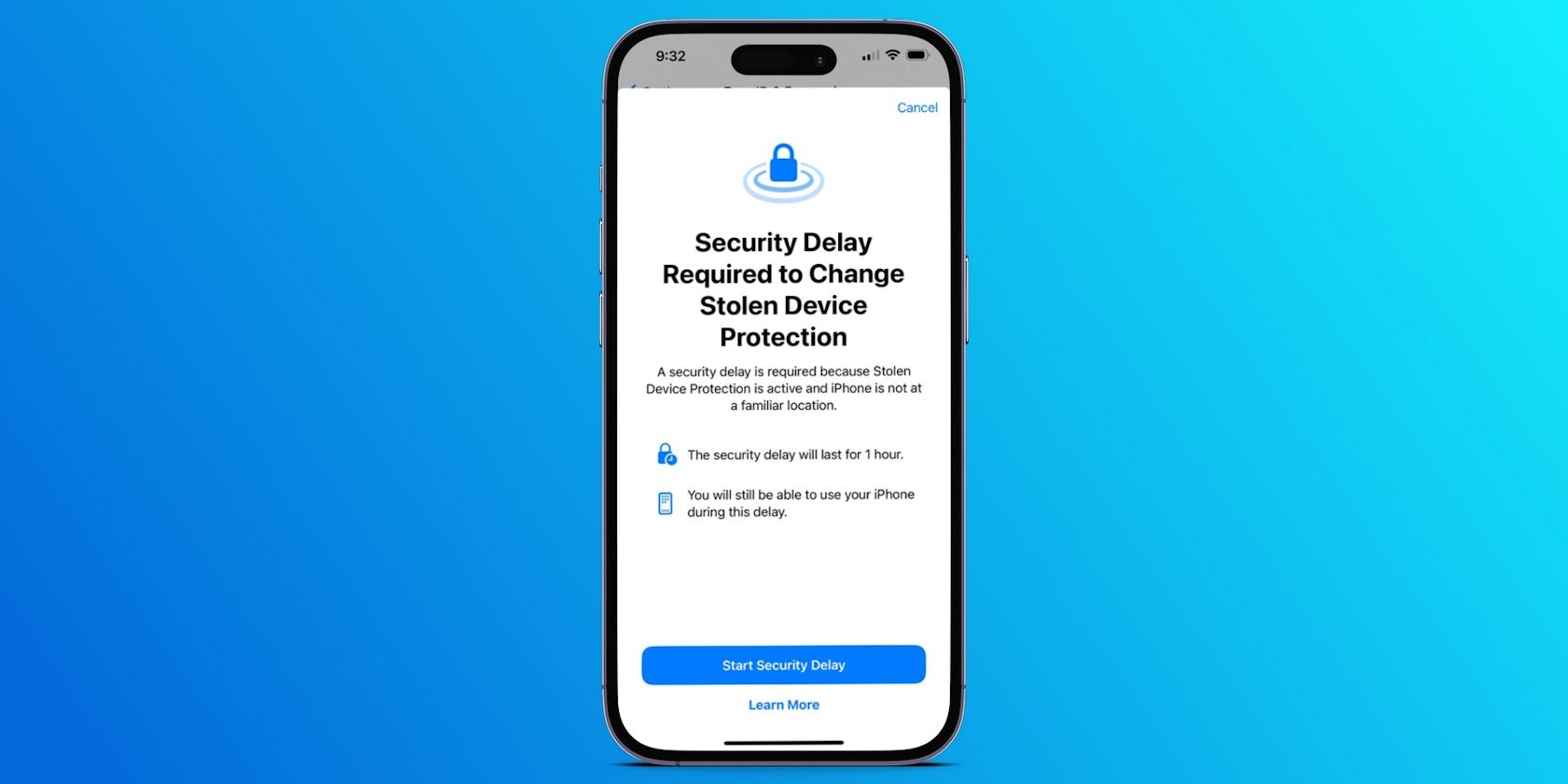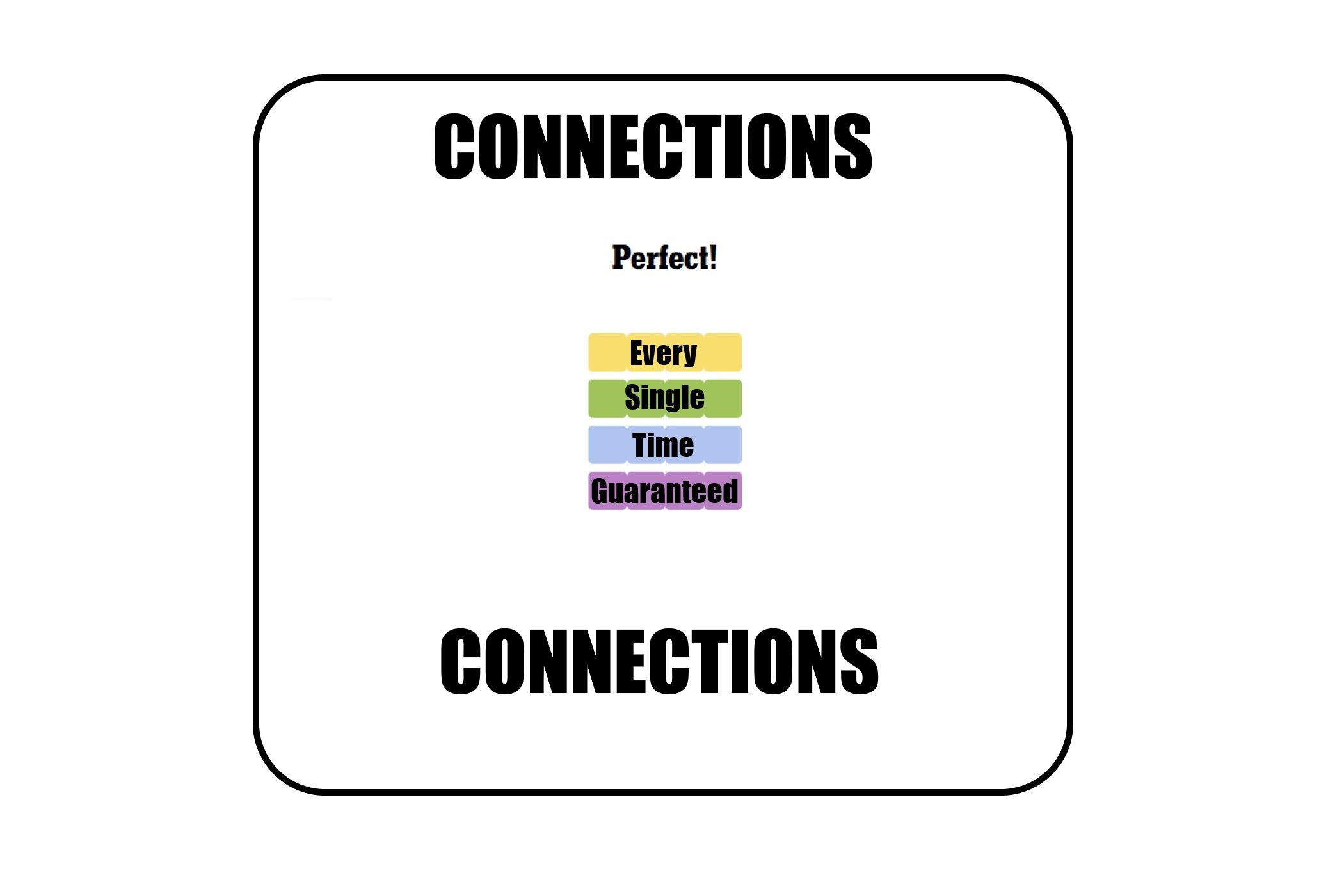Key Takeaways
- Enable Stolen Device Protection on your iPhone to secure your data, payment info, and passwords if someone steals your device.
- Stolen Device Protection requires biometric authentication for certain actions like accessing passwords and credit cards.
- Stolen Device Protection also introduces a one-hour security delay for certain actions like changing your passcode or turning off Find My.
Stolen Device Protection is an important security feature in iOS that lets you protect your data, payment information, and saved passwords if your iPhone is ever stolen. Learn how to enable Stolen Device Protection on your iPhone to protect it in worst-case scenarios.
What Is Stolen Device Protection in iOS?
People store lots of sensitive information on their smartphones, from passwords and credit cards to health information and precious memories. Therefore, it’s risky if someone steals your iPhone’s passcode as they could change important security settings, view passwords, use credit cards, and more.
Stolen Device Protection, available in iOS 17.3 and later, protects against that. When Stolen Device Protection is turned on, certain actions require one of the two key extra security measures: biometric authentication and security delay.
Biometric Authentication
With Stolen Device Protection turned on, actions like accessing saved passwords on iCloud Keychain and viewing stored credit cards require Face ID or Touch ID authentication. That means a thief can’t use your iPhone’s passcode to access these features.
The actions that require a biometric check include:
- Accessing synced iCloud Keychain passwords and passkeys
- Autofilling debit and credit cards
- Applying for an Apple Card or viewing your Apple Card number
- Turning off Lost Mode on your iPhone
- Erasing all content and settings
- Transferring your Apple Cash balance
Security Delay
In addition to using Face ID or Touch ID, Stolen Device Protection also imposes a one-hour delay for performing certain actions, including the following:
- Changing your Apple ID password or signing out
- Changing your iPhone passcode
- Turning Face ID or Touch ID on or off
- Turning off Find My or Stolen Device Protection
- Changing trusted devices, Recovery Contacts, or the Recovery Key for your Apple ID account
After the one-hour delay, you’ll have to authenticate again using Face ID or Touch ID. According to Apple Support, Stolen Device Protection goes into effect when your device is away from familiar locations, which your iPhone automatically recognizes as places where you frequently use it. So the added security delay will only apply when you’re away from these areas.
How to Enable or Disable Stolen Device Protection on Your iPhone
To enable Stolen Device Protection on your iPhone, make sure it’s running iOS 17.3 or later. After updating, you might see a prompt asking whether you’d like to turn on the feature. If you don’t see the prompt, you can turn on Stolen Device Protection on your iPhone manually.
You must have Face ID or Touch ID enabled to use Stolen Device Protection. Follow our guide to set up Face ID on your iPhone if you haven’t already.
Once your device is updated and Face ID or Touch ID is set up, enable Stolen Device Protection by following these steps:
- Go to Settings > Face ID & Passcode (or Touch ID & Passcode). You’ll be prompted to enter your passcode to access the menu.
- Next, scroll down to find Stolen Device Protection and tap Turn On Protection below it.
- Authenticate using Face ID or Touch ID when prompted to activate the feature.
You can disable the feature at any time by repeating the same steps. However, if you’re not at a familiar location, you’ll be prompted to start a one-hour security delay and wait for it to finish before you can change the setting for Stolen Device Protection.
You can continue using your iPhone while the timer counts down. And when the time is up, you’ll receive a notification to return to Settings for one more biometric check.
If you return to a familiar location while the Security Delay is counting down, your iPhone might end the delay early.
Is Stolen Device Protection Worth Using?
Stolen Device Protection is a significant iPhone security feature, and you should enable it to protect your most important data, financial information, and security settings in case your iPhone is ever stolen.
If you don’t enable Stolen Device Protection, a thief only needs to “shoulder surf” you entering your iPhone’s passcode to steal much more than your device. They can lock you out of your Apple ID and iCloud, cut off access to photos, email accounts, and contact information, steal passwords to your most important accounts, and use your credit card information.
Enabling Stolen Device Protection makes sure these actions are only possible when your face or fingerprint unlocks your iPhone. The one-hour security delay adds an extra layer of protection by giving you a crucial window to turn on Lost Mode before a thief can change Apple ID account information or security settings.
The best part is that you only have to enable Stolen Device Protection on your iPhone once (ideally right now!), and then you can forget about it. You’ll rarely even be bothered by the extra security checks. But if you ever lose your iPhone, you’ll be thankful that all your data is protected.