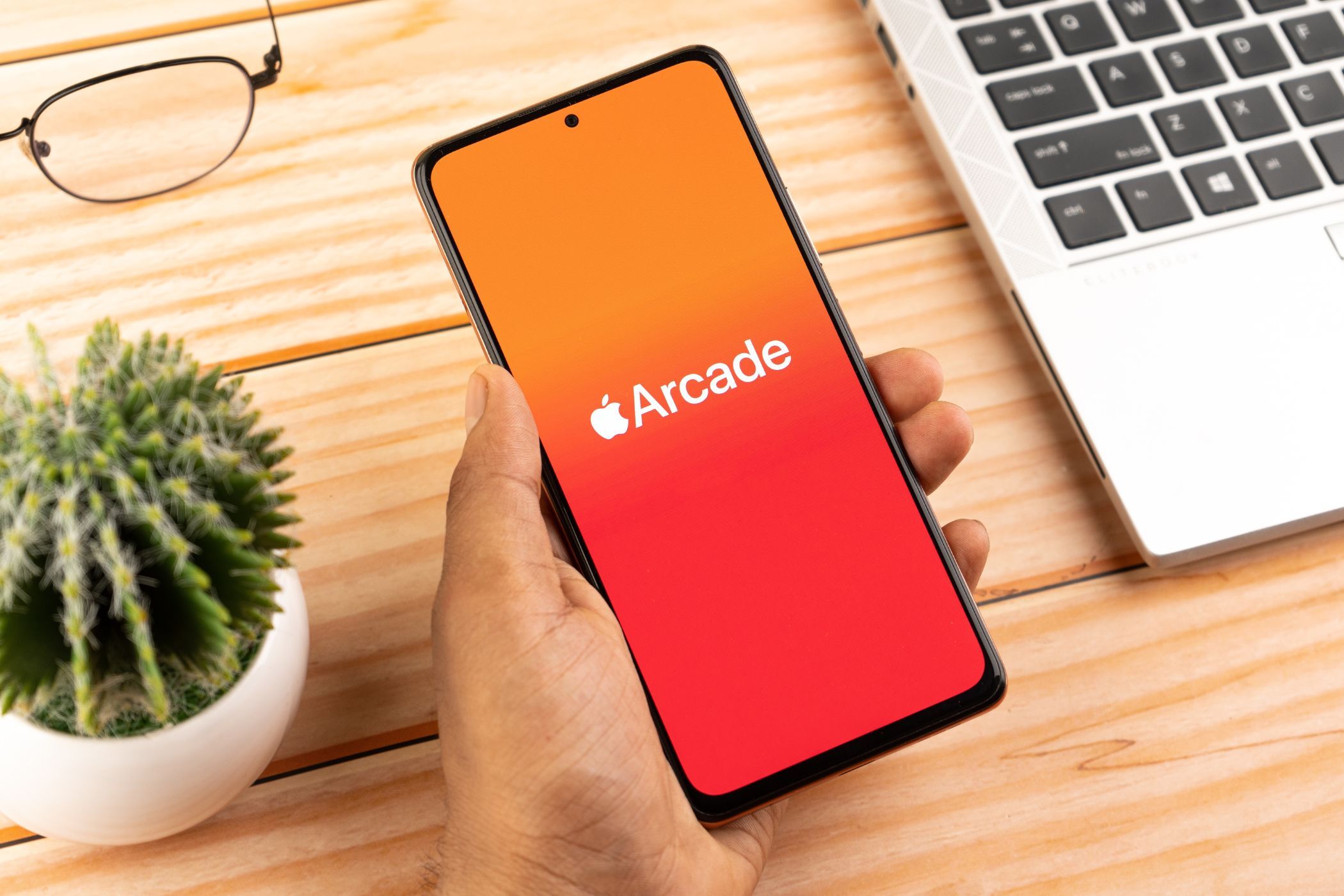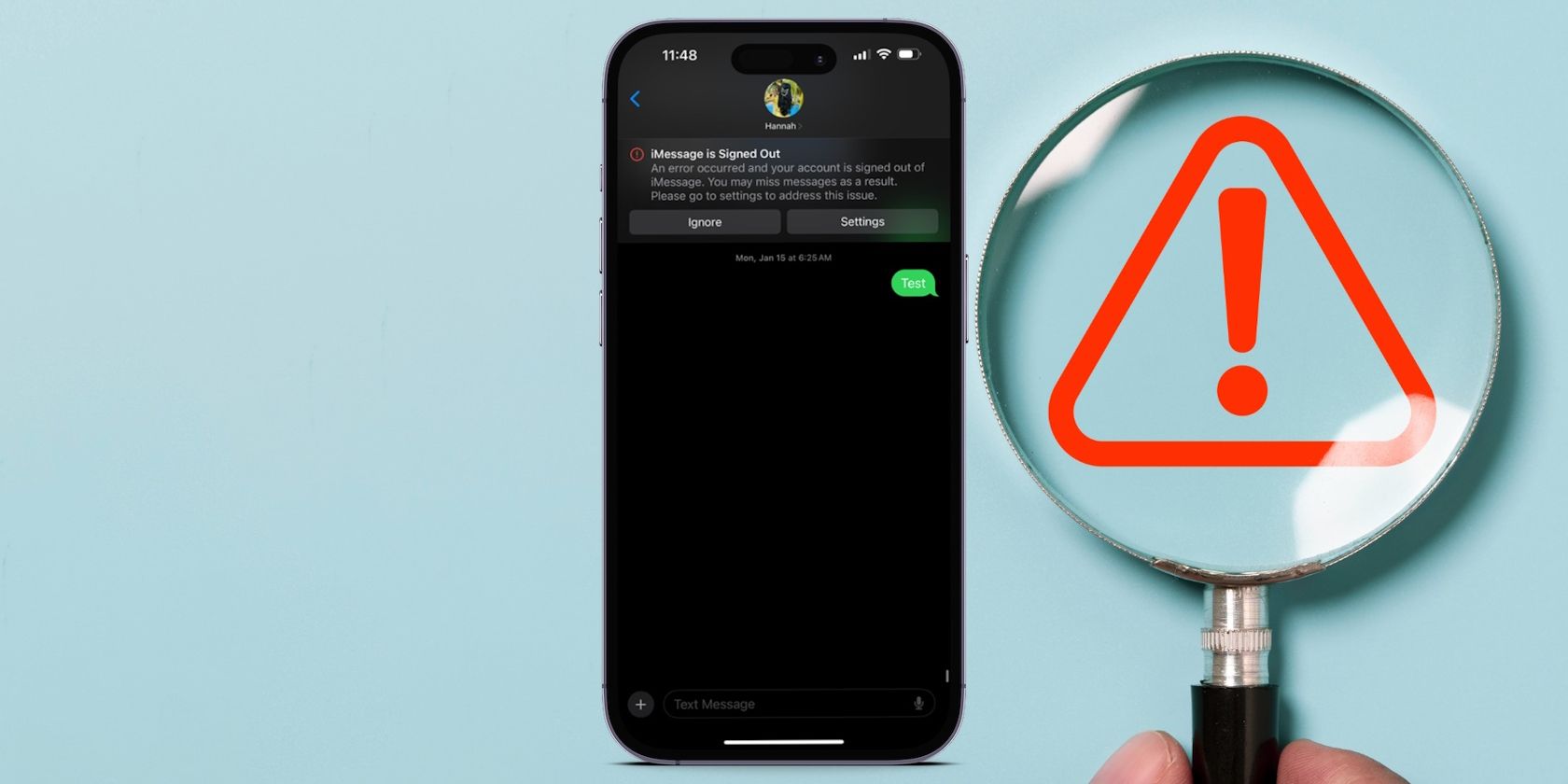Key Takeaways
- Apple Arcade recommends great games in curated lists like Must-Play and App Store Greats. Check those out first.
- Check reviews before downloading; they can help you discover hidden gems or avoid bad games—look for high ratings from many reviews.
- Use filters to find games that fit your preferences, like controller compatible titles or recently updated ones.
Apple Arcade’s curated selection of games can be a little difficult to navigate. Although there aren’t many titles, finding the best ones can still be tricky if you don’t know how to look. As someone who has been using Apple Arcade since it launched in 2019, I have some tips on how to find games you’ll like.
1 Browsing Apple Arcade’s Must-Play and App Store Greats Categories
The easiest thing to do is check out the games that Apple recommends. These recommendations are not random selections but the result of meticulous curation by teams of editors and curators with decades of experience. They’ve arranged them in lists called Must-Play and App Store Greats.
Follow these steps when you go into the App Store to find them:
- Tap Arcade at the bottom menu.
- Scroll down the page to find a curated list called Must-Play Games (usually the 5th category).
- Tap See All to see the games in the category.
- Return to Arcade.
- Scroll down the page to find App Store Greats (usually the 12th category).
- Tap See All here, as well.
Must-Play Games is a short list with only 21 titles in it, but most, if not all of them, are worth the time. I found Snake.io and Turmoil from this list, and I quite enjoyed them.
The second category, App Store Greats, is more like an expansion of the Must-Play list. Any game on the list in a genre that you like is bound to be a lot of fun. I found Prune, Stardew Valley, and Slay the Spire here, and I must add that Stardew Valley is one of the reasons I subscribe to Apple Arcade.
2 Checking the Reviews to See What Others Think
This is an age-old tip, and of course, it doesn’t apply only to Apple Arcade. You should always read reviews before downloading a game. Reviews have convinced me to download games I otherwise wouldn’t have and caused me to hesitate before gleefully tapping the Get button.
It’s not enough to just read the snippets on the app’s page; there’s a detailed method to get all the shared opinions about the game.
When you find a game on Apple Arcade that you think you may like, follow these steps to see its reviews:
- Tap the app name (not the Get or Download buttons) to open its App Store page.
- Scroll to the Ratings & Reviews section. You’ll see a number indicating the average score (maximum of five) and how many people have rated it.
- Select See All next to the Ratings & Reviews header.
Following the steps above will take you to a page dedicated to all the reviews for the game. I don’t expect any game on Apple Arcade to have a rating of less than 4.0. But if it does, and it has 100 or more reviews, you should probably skip it. On the flip side, a rating of 4.5 or higher from 100 or more reviews is also a good sign.
By default, all the reviews here are sorted by Most Helpful, meaning other users agree with what that user wrote. You should read at least five of the most helpful reviews. After that, tap Sort by Most Helpful and change it to Most Recent to see the last thing other gamers thought about it.
This filter will help account for newer changes to the game that the older, more helpful comments wouldn’t. You can also use the other sorting criteria, but Most Helpful and Most Recent are recommended.
You can now download the game if you’re OK with all you’ve seen.
3 Filtering Games by Controller Compatibility and Last Updated
Developers who create their games to be controller-friendly and those who still update and maintain their games count for making the best games on Apple Arcade. This is only because they are intentional with their creation. One of the cons of Apple Arcade is that it caters more to casual gamers; filtering by controller support helps mitigate that disadvantage.
However, this is no hard-and-fast rule; it doesn’t mean all the games in these categories will fit the bill. But it’s a good way to filter out the fluff and old, irrelevant games.
Here’s how to filter the games:
- Go to Arcade in the App Store.
- Scroll all the way down to the very end of the Arcade page.
- Tap See All Games.
- Select the Filters dropdown at the top of the page.
- Choose Last Updated to arrange all the games by that criteria.
- You can also filter out all the games without Controller Support by switching the toggle on.
- Tap Done in the top-right corner to finish.
Doing this will return you back to the page containing all the Apple Arcade games. Now, they’ll be sorted by when they were last updated, and all of them will have controller support. If you want to see the last updated games and don’t care about controller compatibility, return to Filters and toggle off Controller Support.
You can also sort by Category in the Filters menu, so take advantage of that if your favorite games are in a certain genre. However, some genres are very large, so it won’t do much narrowing down for you.
If you follow these tips and finetune them to your tastes, I’m sure you’ll find the best games on the Arcade. But I would like to add that you can’t really go wrong with picking a game from Apple Arcade; all of them are free, and most of them are good anyway.