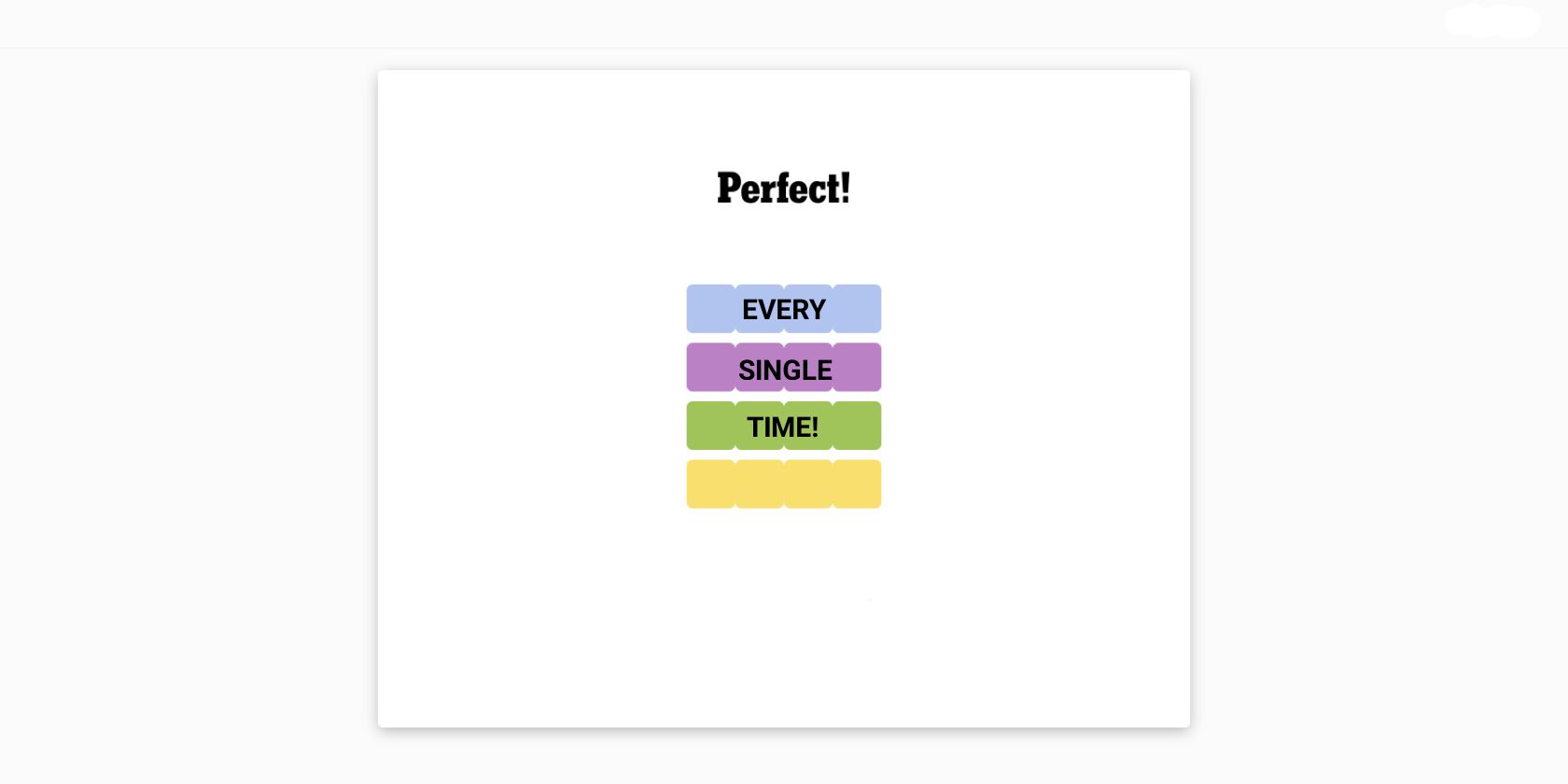WhatsApp’s Sticker Maker makes its way from the web to mobile devices.
Key Takeaways
- WhatsApp’s Sticker Maker lets you create custom stickers from photos directly from the app on your phone.
- Meta is rolling out this feature to iPhone users first, with Android devices expected to follow in the coming weeks.
- Custom stickers can add a personal touch to your conversations and make them more engaging.
Meta has introduced the WhatsApp Sticker Maker to the iOS version of the app, with Android devices soon to follow. You can use the WhatsApp Sticker Maker to make custom stickers from photos stored on your phone, and make conversations more entertaining.
How to Make Your Own Stickers on WhatsApp for iOS
While you have been able to use the custom Sticker Maker on WhatsApp Web since the feature’s introduction in 2021, Meta took its sweet time bringing it to smartphones. Android users may need to wait a little longer, but if you have an iPhone, you can follow the steps below to create a custom sticker on WhatsApp:
- Open a conversation on WhatsApp, and tap the sticker icon next to the text field.
- Tap the plus (+) icon in the first row of stickers.
- Choose a desired image from your photo library to bring up WhatsApp’s Sticker Maker. WhatsApp will automatically create a cutout of the main subject in your image.
- You’ll see a toolbar in the top-right corner, which you can use to make further changes. To add text to your sticker, tap the T icon.
- You can change the color of the text using the color picker on the right. Likewise, you can choose from any of the fonts that appear above the keyboard. Once you’re happy with your text, tap Done in the top-left corner.
- You can also draw over your sticker. To do this, tap the pencil icon, pick your desired color, and start sketching. Again, when you’re done, you can tap Done to save your changes.
- Once you’ve finalized your sticker, tap the blue Send button to send it to your WhatsApp contact and save it to your sticker library.
If you want to access your new sticker later, all you need to do is tap the Sticker icon in the text field. It’ll appear in the first row. You can long-press it and tap Edit Sticker to make any changes to it if necessary.
iOS Users Can Also Use the Visual Lookup Feature
While WhatsApp’s Sticker Maker is convenient, iPhone users can also paste a photo in WhatsApp for iOS to make a custom sticker. This is possible because of the Visual Lookup feature in iOS, which allows you to remove the background from any image on your iPhone.
Custom stickers help make conversations feel more personal. For instance, you can create a sticker of your expressive face to have a good laugh with your friends, show off your artistic skills with stickers, or add a memorable moment to your sticker library. You can get creative and use custom stickers to express yourself in a way that just wouldn’t be possible with emojis.